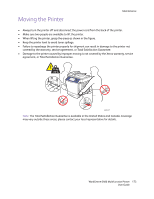Xerox 6400XF WorkCentre 6400 User Guide - Page 171
Calibrating the Scanner
 |
UPC - 095205759334
View all Xerox 6400XF manuals
Add to My Manuals
Save this manual to your list of manuals |
Page 171 highlights
Calibrating the Scanner Maintenance Calibrate the scanner after you replace the scanner or document feeder. When you calibrate the scanner, the printer scans the calibration page and adjusts the output quality of the front and back pages of 2-sided originals in relation to each other. Note: You do not need to calibrate the scanner regularly. Only calibrate when you have replaced the scanner or the document feeder. The scanner must be calibrated using the document glass and the document feeder. To calibrate the scanner: 1. Start the calibration procedure from the printer's control panel. 2. Log in as a system administrator. Press the Log In/Out button (user name: admin, default password: 1111). 3. On the control panel, press the Machine Status button. 4. Select the Tools tab. 5. Select Troubleshooting, then Calibration. 6. Select Document Glass Registration. 7. Place the scanner calibration page on the document glass. The scanner calibration page is included with your replacement scanner or document feeder. 6400-173 8. Close the document feeder. 9. On the control panel, select Start to scan the calibration page. 10. Wait for the scan to be completed, and then select one of the following options: • If the control panel indicates Success, select Close, and continue with Step 11. • If the control panel indicates Failure, select Close, and repeat Steps 7-9. WorkCentre 6400 Multifunction Printer 171 User Guide