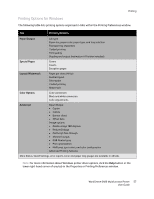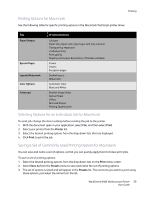Xerox 6400XF WorkCentre 6400 User Guide - Page 62
Selecting Paper Type to Use
 |
UPC - 095205759334
View all Xerox 6400XF manuals
Add to My Manuals
Save this manual to your list of manuals |
Page 62 highlights
Printing Selecting Paper Type to Use When you send your print job to the printer, you can choose to let the printer automatically select which paper to use based on your document size and the paper type you select, or you can force the printer to use paper from a specific tray. To select the paper type: Windows 1. In the printer driver, select the Paper/Output tab. 2. To change the paper, select the arrow next to the Paper section and select the paper type from the list. 3. To specify a tray, select the tray in the Select by Tray menu. 4. To specify a paper type, select the type in the Other Type menu. 5. To specify a paper size, select the Other Size menu item and select the Output Paper Size in the Paper Size dialog box. Macintosh 1. In the Print dialog box, select Paper Feed. 2. From the All pages from drop-down list, click Auto Select to select the paper based on your application settings, or select a specific paper type or tray. 62 WorkCentre 6400 Multifunction Printer User Guide