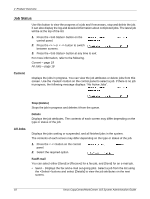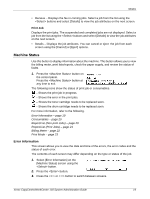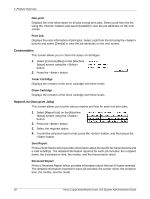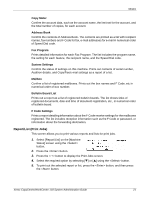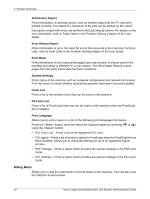Xerox M118i System Administration Guide - Page 17
Fax, E-mail, Log In/Out, Features such as Lighten/Darken - scan to email guide
 |
UPC - 095205219265
View all Xerox M118i manuals
Add to My Manuals
Save this manual to your list of manuals |
Page 17 highlights
Modes Fax Use this button to access the optional Fax function which is used to send faxes and access functions such as Mailbox and Polling. The Fax mode contains seven screens used to access features such as Resolution, Delayed Start and Priority Send. 1. Press the button on the control panel. 2. Press the or button to switch between screens. 3. To exit the Fax mode, press another mode button. For more information about Fax features, refer to the Fax chapter of the User Guide. E-mail Use this button to access the optional E-mail function used for sending e-mails. The Email mode contains three screens which provide access to the E-mail features. Features such as Lighten/Darken, Scan Size and 2 Sided Originals are available to support all of your e-mail requirements. 1. Press the button on the control panel. 2. Press the or button to switch between screens. 3. To exit the E-mail mode, press another mode button. For more information about E-mail features, refer to the E-mail chapter of the User Guide. Log In/Out Use this button to log in to the machine as the Key Operator. You can change the various default settings and register a destination in the Address book, a Fax Program, a Mailbox, or a Bulletin Board. When the Auditron feature is enabled, enter the password you need to use the account on the screen displayed after pressing the button. 1. Press the button on the control panel. 2. Select the required option. NOTE: To select System Settings, the Key Operator password is required. The default Key Operator password is "11111". For more information, refer to Setup Procedures in the Setups chapter of the User Guide. Xerox CopyCentre/WorkCentre 118 System Administration Guide 17