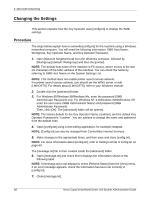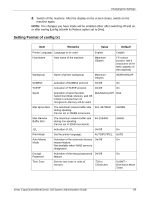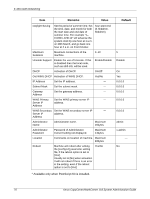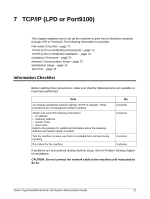Xerox M118i System Administration Guide - Page 73
Network Communication Setup, Printing through LPD: LPD port
 |
UPC - 095205219265
View all Xerox M118i manuals
Add to My Manuals
Save this manual to your list of manuals |
Page 73 highlights
TCP/IP (LPD or Port9100) Installation Network Communication Setup Enable the following ports using the control panel or CentreWare Internet Services. • Printing through LPD: LPD port • Printing through Port9100: Port9100 port Set the IP address using the control panel. NOTE: CentreWare Internet Services allows more detailed settings. Refer to CentreWare Internet Services chapter on page 91. Workstation Setup This requires the workstations in the networking environment to be configured to communicate with the machine. Test Print A print job should be submitted to make sure that the machine has been installed and configured correctly. Network Communication Setup This section describes how to set up the network communication parameters of the machine. At the machine, perform these steps. NOTE: Keep the SNMP port enabled while you use the machine on the TCP/IP network. NOTE: CentreWare Internet Services can also be used to configure the machine. Refer to CentreWare Internet Services chapter on page 91. First, enable the [LPD] or [Port9100] port. 1. Connect the machine to the network. 2. Press the button. 3. Select [System Settings]. 4. Enter the password using the numeric keypad and then select [Confirm]. 5. Select [Print Settings] and then press the button. 6. Press the button on the [Network/Port] screen. 7. Select [LPD] or [Port9100] by selecting [T] or [S] and then press the button. 8. Select [Port Status] by selecting [T] or [S] and then press the button. 9. Select [Enable] by selecting [T] or [S] and then press the button. Xerox CopyCentre/WorkCentre 118 System Administration Guide 73