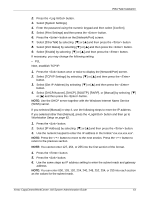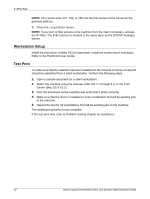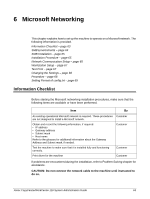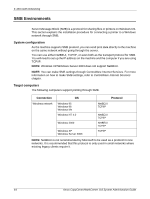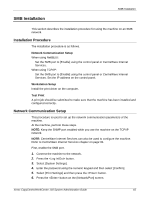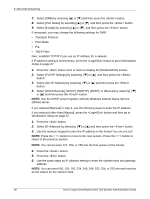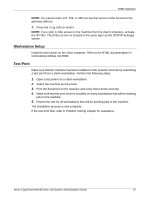Xerox M118i System Administration Guide - Page 62
Workstation Setup, Test Print, Refer to the PostScript User Guide.
 |
UPC - 095205219265
View all Xerox M118i manuals
Add to My Manuals
Save this manual to your list of manuals |
Page 62 highlights
5 EtherTalk NOTE: You cannot enter 127, 254, or 255 into the first section of the format for the gateway address. 7. Press the button. NOTE: If you wish to filter access to the machine from the client computers, activate the IP Filter. The [Filter] screen is located in the same layer as the [TCP/IP Settings] screen. Workstation Setup Install the print driver (Adobe PS) for Macintosh. Install the screen font if necessary. Refer to the PostScript User Guide. Test Print To make sure that the machine has been installed on the network correctly a test print should be submitted from a client workstation. Perform the following steps. 1. Open a sample document on a client workstation. 2. Select the machine using the Chooser (Mac OS 7.x through 9.x) or the Print Center (Mac OS X 10.2). 3. Print the document on the machine and verify that it prints correctly. 4. Make sure that the driver is installed on every workstation that will be sending jobs to the machine. 5. Repeat the test for all workstations that will be sending jobs to the machine. The installation process is now complete. If the test print fails, refer to Problem Solving chapter for assistance. 62 Xerox CopyCentre/WorkCentre 118 System Administration Guide