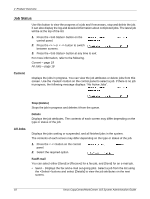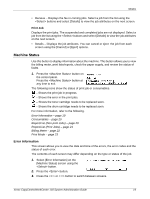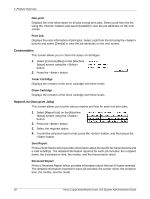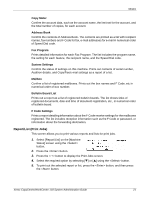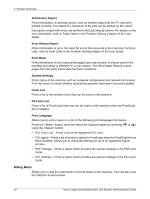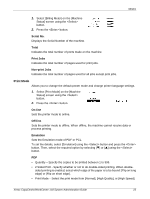Xerox M118i System Administration Guide - Page 18
Job Status, Current, All Jobs
 |
UPC - 095205219265
View all Xerox M118i manuals
Add to My Manuals
Save this manual to your list of manuals |
Page 18 highlights
2 Product Overview Job Status Use this button to view the progress of a job and if necessary, stop and delete the job. It can also display the log and detailed information about completed jobs. The latest job will be at the top of the list. 1. Press the button on the control panel. 2. Press the or button to switch between screens. 3. Press the button at any time to exit. For more information, refer to the following. Current - page 18 All Jobs - page 18 Current Displays the jobs in progress. You can view the job attributes or delete jobs from this screen. Use the button on the control panel to select a job. If there is no job in progress, the following message displays: "No Active Jobs". All Jobs Stop (Delete) Stops the job in progress and deletes it from the queue. Details Displays the job attributes. The contents of each screen may differ depending on the type or status of the job. Displays the jobs waiting or suspended, and all finished jobs in the system. The contents of each screen may differ depending on the type or status of the job. 1. Press the button on the control panel. 2. Select the required option. Fax/E-mail You can select either [Send] or [Receive] for a fax job, and [Send] for an e-mail job. • Send - Displays the fax and e-mail out-going jobs. Select a job from the list using the buttons and select [Details] to view the job attributes on the next screen. 18 Xerox CopyCentre/WorkCentre 118 System Administration Guide