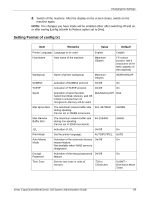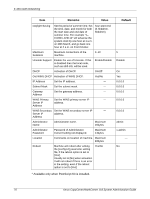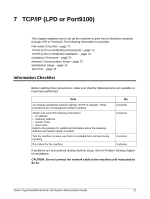Xerox M118i System Administration Guide - Page 74
Select [Get IP Address] by selecting
 |
UPC - 095205219265
View all Xerox M118i manuals
Add to My Manuals
Save this manual to your list of manuals |
Page 74 highlights
7 TCP/IP (LPD or Port9100) If necessary, you may change the following settings for LPD or Port9100: • Print Mode • PJL • Connect Time-out • TBCP Filter • Port No. Next, establish TCP/IP. 1. Press the button once or twice to display the [Network/Port] screen. 2. Select [TCP/IP Settings] by selecting [T] or [S] and then press the button. 3. Select [Get IP Address] by selecting [T] or [S] and then press the button. 4. Select [DHCP/Autonet], [DHCP], [BOOTP], [RARP], or [Manual] by selecting [T] or [S] and then press the button. NOTE: Use the DHCP server together with the Windows Internet Name Service (WINS) server. If you selected [Manual] in step 4, use the following steps to enter the IP address. If you selected other than [Manual], press the button and then go to Workstation Setup on page 75. 1. Press the button. 2. Select [IP Address] by selecting [T] or [S] and then press the button. 3. Use the numeric keypad to enter the IP address in the format "xxx.xxx.xxx.xxx". NOTE: Press the button to move to the next section. Press the button to return to the previous section. NOTE: You cannot enter 127, 254, or 255 into the first section of the format. 4. Press the button. 5. Press the button. 6. Use the same steps as IP address setting to enter the subnet mask and gateway address. NOTE: You can enter 000, 128, 192, 224, 240, 248, 252, 254, or 255 into each section as the values for the subnet mask. NOTE: You cannot enter 127, 254, or 255 into the first section of the format for the gateway address. 7. Press the button. 74 Xerox CopyCentre/WorkCentre 118 System Administration Guide