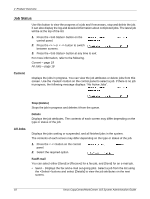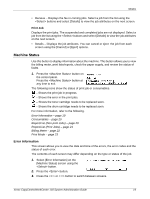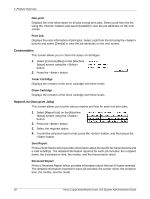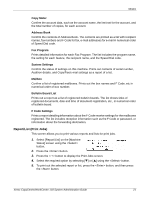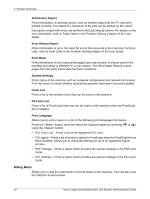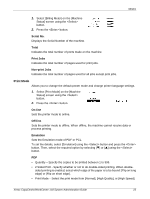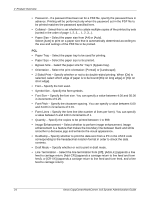Xerox M118i System Administration Guide - Page 19
Machine Status, Error Information - toner
 |
UPC - 095205219265
View all Xerox M118i manuals
Add to My Manuals
Save this manual to your list of manuals |
Page 19 highlights
Modes • Receive - Displays the fax in-coming jobs. Select a job from the list using the buttons and select [Details] to view the job attributes on the next screen. Print Job Displays the print jobs. The suspended and completed jobs are not displayed. Select a job from the list using the buttons and select [Details] to view the job attributes on the next screen. • Details - Displays the job attributes. You can cancel or eject the job from each screen using the [Cancel] or [Eject] options. Machine Status Use this button to display information about the machine. This button allows you to view the billing meter, print lists/reports, check the paper supply, and review the status of faults. 1. Press the button on the control panel. Press the button at any time to exit. The following icons show the status of print job or consumables. - Shows the print job in progress. - Shows the error in the print jobs. - Shows the toner cartridge needs to be replaced soon. - Shows the drum cartridge needs to be replaced soon. For more information, refer to the following. Error Information - page 19 Consumables - page 20 Report/List (Non-print Jobs) - page 20 Report/List (Print Jobs) - page 21 Billing Meter - page 22 Print Mode - page 23 Error Information This screen allows you to view the date and time of the errors, the error codes and the status of each error. The contents of each screen may differ depending on the type or status of the job. 1. Select [Error Information] on the [Machine Status] screen using the button. 2. Press the button. 3. Press the or button to switch between screens. Xerox CopyCentre/WorkCentre 118 System Administration Guide 19