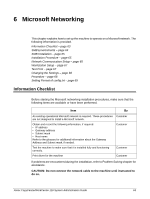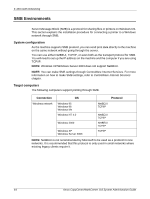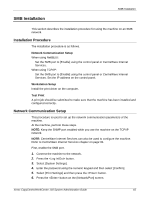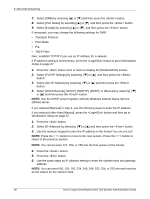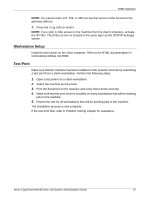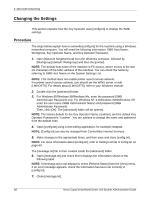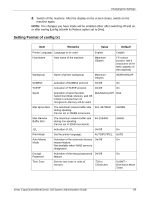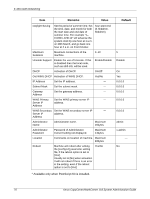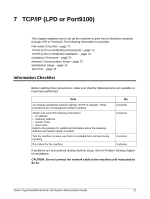Xerox M118i System Administration Guide - Page 68
Changing the Settings, Procedure, referring to SMB Host Name on the System Settings List. - user manual
 |
UPC - 095205219265
View all Xerox M118i manuals
Add to My Manuals
Save this manual to your list of manuals |
Page 68 highlights
6 Microsoft Networking Changing the Settings This section explains how the Key Operator uses [config.txt] to change the SMB settings. Procedure The steps below explain how to overwrite [config.txt] for the machine using a Windows networked computer. You will need the following information: SMB Host Name, Workgroup, Key Operator Name, and Key Operator Password. 1. Open [Network Neighborhood] from the Windows computer, followed by [Workgroup] (default: Workgroup) and then the [printer]. NOTE: The default host name of the machine is FX-xxxxxx, where xxxxxx is the last six characters of the MAC address of the machine. You can check the name by referring to SMB Host Name on the System Settings List. NOTE: This method does not enable printer search across subnets. For printer search across subnets, you should set the WINS server or edit [LMHOSTS]. For details about [LMHOSTS], refer to your Windows manual. 2. Double click the [admintool] folder. 3. For Windows 95/Windows 98/Windows Me, enter the password (SMB Administrator Password) only. For Windows NT 4.0/Windows 2000/Windows XP, enter the user name (SMB Administrator Name) and password (SMB Administrator Password). Then, click [OK]. The [admintool] folder will be opened. NOTE: The factory default for the Key Operator Name is [admin], and the default Key Operator Password is "x-admin". You are advised to change the name and password from the default ones. 4. Open [config.txt] using a text editing application, for example Notepad. NOTE: [Config.txt] can also be changed from CentreWare Internet Services. 5. Make changes to the appropriate items, and then save and close [config.txt]. NOTE: For more information about [config.txt], refer to Setting Format of config.txt on page 69. The [message.txt] file is then created inside the [admintool] folder. 6. Open [message.txt] and check that it displays the information shown in the following table. NOTE: If [message.txt] is not displayed, select [Refresh Status] from the [View] menu. If an error message appears, check the information has been set correctly in [config.txt]. 7. Close [message.txt]. 68 Xerox CopyCentre/WorkCentre 118 System Administration Guide