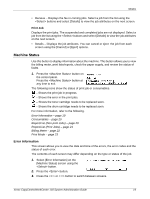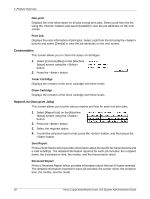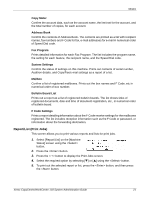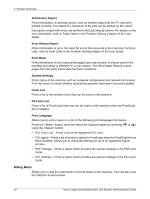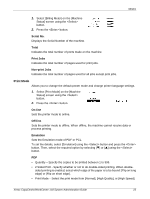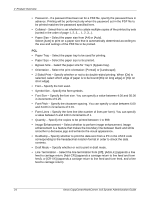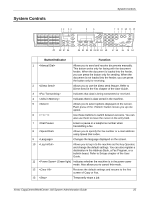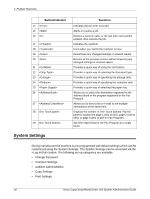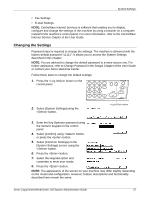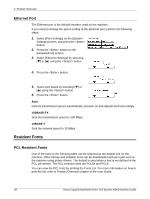Xerox M118i System Administration Guide - Page 24
Quantity - Specify the copies to be printed between 1 to 999.
 |
UPC - 095205219265
View all Xerox M118i manuals
Add to My Manuals
Save this manual to your list of manuals |
Page 24 highlights
2 Product Overview • Password - If a password has been set for a PDF file, specify the password here in advance. Printing will be performed only when the password set in the PDF file to be printed matches the password specified here. • Collated - Select this to set whether to collate multiple copies of the printout by sets (sorted in the order of page 1, 2, 3,... 1, 2, 3...). • Paper Size - Select the paper size from [A4] or [Auto]. Select [Auto] to print on a paper size that is automatically determined according to the size and settings of the PDF file to be printed. PCL • Paper Tray - Select the paper tray to be used for printing. • Paper Size - Select the paper size to be printed. • Bypass Size - Select the paper size for Tray 5 (bypass tray). • Orientation - Select the print orientation: [Portrait] or [Landscape]. • 2 Sided Print - Specify whether or not to do double-sided printing. When [On] is selected, select which edge of paper is to be bound:[Flip on long edge] or [Flip on short edge]. • Font - Specify the font used. • Symbol Set - Specify the font symbols. • Font Size - Specify the font size. You can specify a value between 4.00 and 50.00 in increments of 0.25. • Font Pitch - Specify the character spacing. You can specify a value between 6.00 and 24.00 in increments of 0.01. • Form Lines - Specify the form line (the number of lines per form). You can specify a value between 5 and 128 in increments of 1. • Quantity - Specify the copies to be printed between 1 to 999. • Image Enhancement - Select whether to perform image enhancement. Image enhancement is a feature that makes the boundary line between black and white smoother to decrease jags and enhance the visual appearance. • HexDump - Specify whether to print the data sent from a PC in the ASCII code corresponding to the hexadecimal notation format in order to check the data contents. • Draft Mode - Specify whether or not to print in draft mode. • Line Termination - Select the line termination from [Off], [Add-LF] (appends a line feed to carriage return, [Add-CR] (appends a carriage return to line feed and form feed), or [CR-XX] (appends a carriage return to line feed and form feed, and a line feed to carriage return) 24 Xerox CopyCentre/WorkCentre 118 System Administration Guide