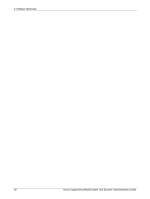Xerox M118i System Administration Guide - Page 37
NetWare Setup, Workstation Setup, Test Print, documentation in CentreWare Utilities CD-ROM.
 |
UPC - 095205219265
View all Xerox M118i manuals
Add to My Manuals
Save this manual to your list of manuals |
Page 37 highlights
NetWare Installation NOTE: If you wish to filter access to the machine from the client computers, activate the IP Filter. The [Filter] screen is located in the same layer as the [TCP/IP Settings] screen. NetWare Setup Use PCONSOLE or NetWare Administrator (NWADMIN) to create a print queue, print server and printer, and assign the respective objects. For information on how to use PCONSOLE or NWADMIN, refer to the manual which comes with NetWare. When using in the PSERVER mode, set as follows. • Printer server name - use the same device name as the target printer. • Printer location - set as Auto Load. • Printer Type - set as Parallel • Parallel Setting - set as Auto For NetWare 5, only NWADMIN is available for use. Workstation Setup Install the print driver on the NetWare client computer. Refer to the HTML documentation in CentreWare Utilities CD-ROM. Test Print To make sure that the machine has been installed on the network correctly, submit a test print from a client workstation. Perform the following steps. 1. Open a document on a client workstation. 2. Select the machine as the printer. 3. Print the document on the machine and verify that it prints correctly. 4. Make sure that the print driver is installed on every workstation that will be sending jobs to the machine. 5. Repeat the test for all workstations that will be sending jobs to the machine. The installation process is now complete. If the test print fails, refer to Problem Solving chapter for assistance. Xerox CopyCentre/WorkCentre 118 System Administration Guide 37