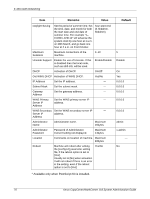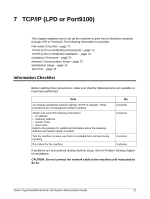Xerox M118i System Administration Guide - Page 75
Workstation Setup, Test Print, Print the document on the machine and verify that it prints correctly.
 |
UPC - 095205219265
View all Xerox M118i manuals
Add to My Manuals
Save this manual to your list of manuals |
Page 75 highlights
TCP/IP (LPD or Port9100) Installation NOTE: If you wish to filter access to the machine from the client computers, activate the IP Filter. The [Filter] screen is located in the same layer as the [TCP/IP Settings] screen. Workstation Setup Install print drivers on each client workstation that will be sending print jobs to the machine, and map to the machine as a printer. Refer to the HTML documentation in CentreWare Utilities CD-ROM or documentation provided with the optional PostScript Kit. Test Print To make sure that the machine has been installed on the network correctly, a test print should be submitted from a client workstation. Perform the following steps. 1. Open a document on a client workstation. 2. Select the machine as the printer to which the selected document will be sent. 3. Print the document on the machine and verify that it prints correctly. 4. Make sure that the driver is installed on every workstation that will be sending jobs to the machine. 5. Repeat the test for all workstations that will be sending jobs to the machine. The installation process is now complete. If the test print fails, refer to the Problem Solving chapter for assistance. Xerox CopyCentre/WorkCentre 118 System Administration Guide 75