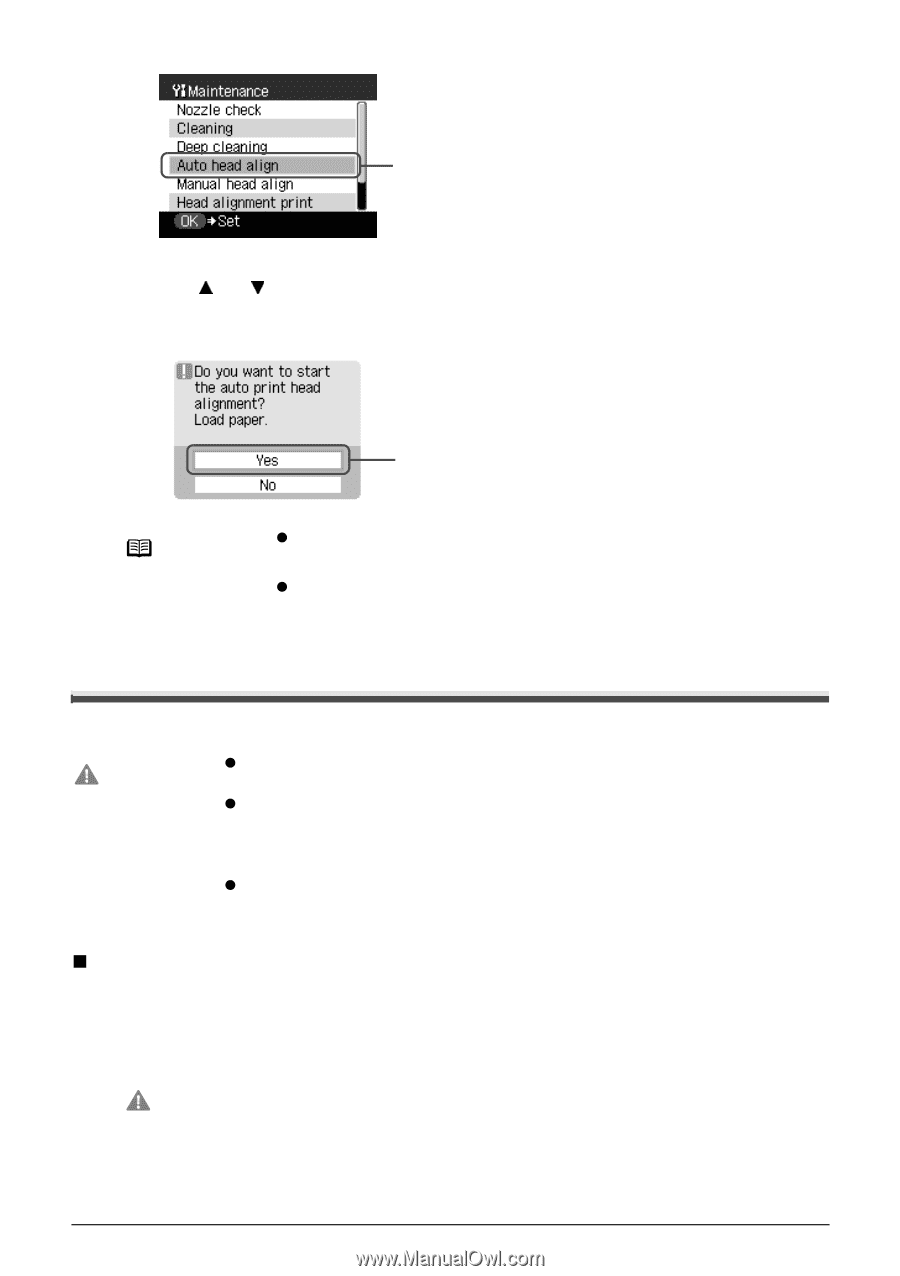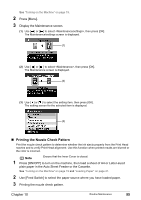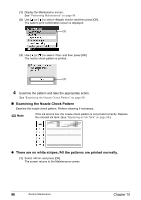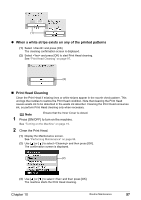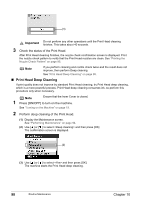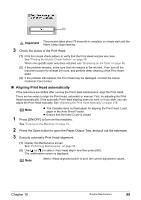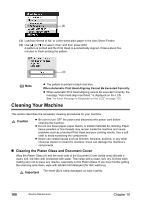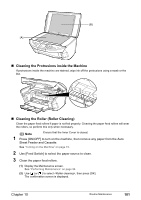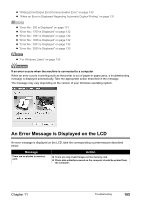Canon PIXMA MP500 MP500 User's Guide - Page 102
Cleaning Your Machine - error inner cover
 |
View all Canon PIXMA MP500 manuals
Add to My Manuals
Save this manual to your list of manuals |
Page 102 highlights
(2) (3) Load two sheets of A4- or Letter-sized plain paper in the Auto Sheet Feeder. (4) Use [ ] or [ ] to select and then press [OK]. A pattern is printed and the Print Head is automatically aligned. It takes about five minutes to finish printing the pattern. (4) Note z The pattern is printed in black and blue. When Automatic Print Head Aligning Cannot Be Executed Correctly z When automatic Print Head aligning cannot be executed correctly, the message "Auto head align has failed." is displayed on the LCD. See "An Error Message is Displayed on the LCD" on page 105. Cleaning Your Machine This section describes the necessary cleaning procedures for your machine. Caution z Be sure to turn OFF the power and disconnect the power cord before cleaning the machine. z Do not use tissue paper, paper towels, or similar materials for cleaning. Paper tissue powders or fine threads may remain inside the machine and cause problems such as a blocked Print Head and poor printing results. Use a soft cloth to avoid scratching the components. z Never use volatile liquids such as thinners, benzene, acetone, or any other chemical cleaner to clean the machine; these can damage the machine's components. „ Cleaning the Platen Glass and Document Cover Wipe the Platen Glass (A) and the inner side of the Document Cover (white area) (B) with a clean, soft, lint-free cloth moistened with water. Then wipe with a clean, soft, dry, lint-free cloth making sure not to leave any residue, especially on the Platen Glass. If you have trouble getting the scanning area clean, wipe with diluted mild detergent (for dish washing). Important The sheet (B) is easily damaged, so wipe it gently. 100 Routine Maintenance Chapter 10