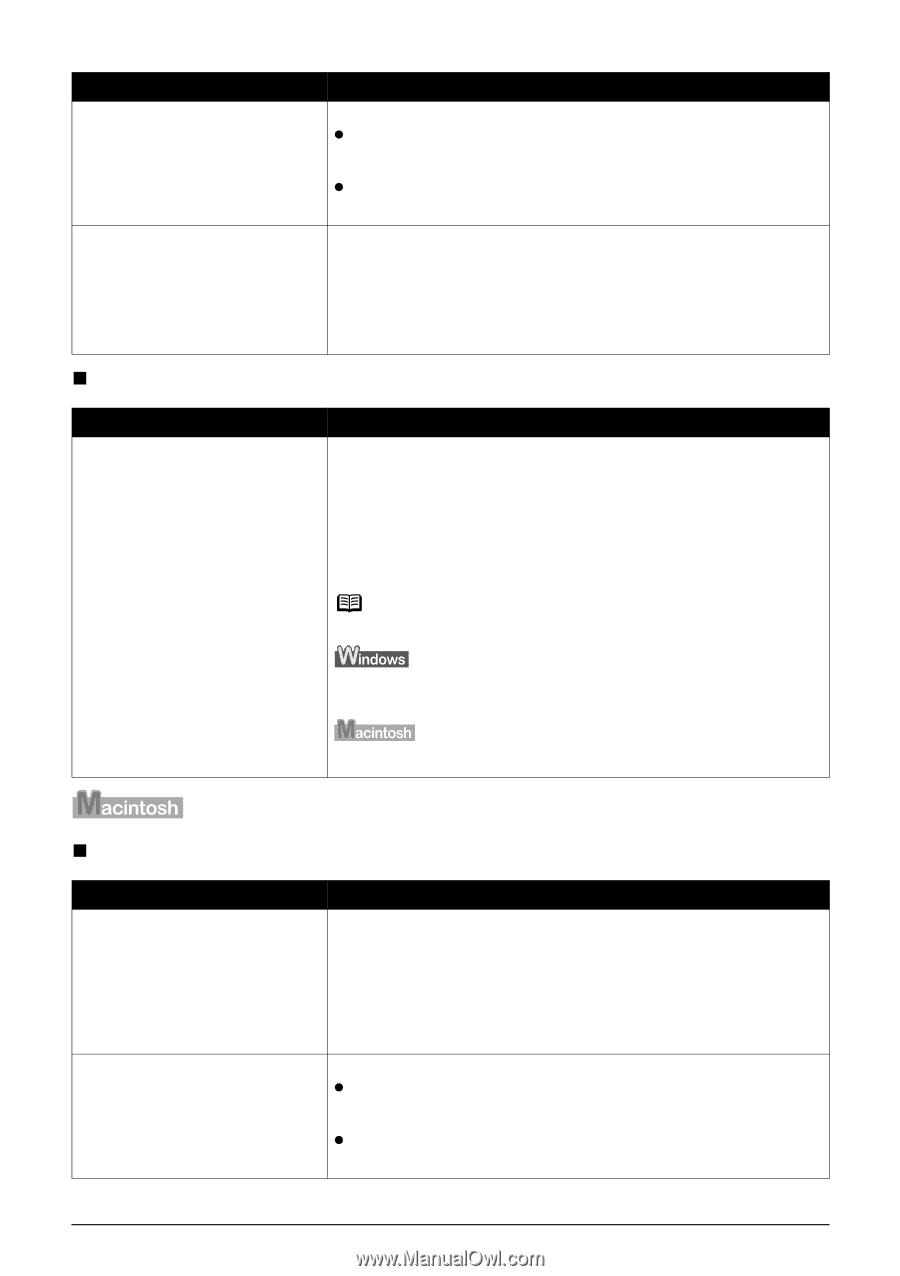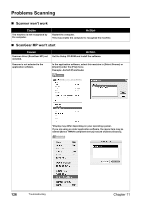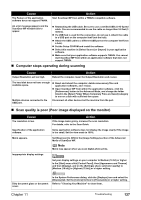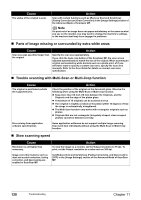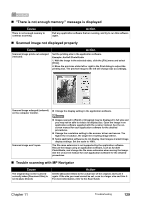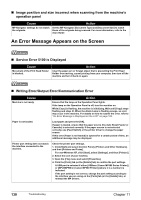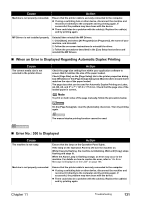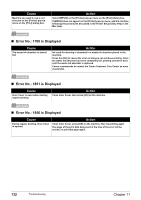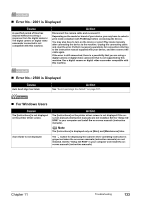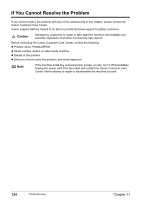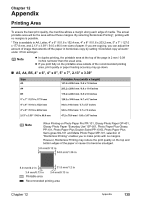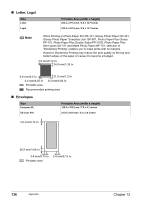Canon PIXMA MP500 MP500 User's Guide - Page 133
When an Error is Displayed Regarding Automatic Duplex Printing, Error No.: 300 is Displayed - drivers windows 8
 |
View all Canon PIXMA MP500 manuals
Add to My Manuals
Save this manual to your list of manuals |
Page 133 highlights
Cause Machine is not properly connected. Action Ensure that the printer cable is securely connected to the computer. z If using a switching hub or other device, disconnect the machine and reconnect it directly to the computer and try printing again. If successful, the problem may have been with the device. z There could also be a problem with the cable(s). Replace the cable(s) and try printing again. MP Drivers is not installed properly. Uninstall then reinstall the MP Drivers. 1. Click [Start], and select [All Program]s (or [Programs]), the name of your machine, and Uninstall. 2. Follow the on-screen instructions to uninstall the driver. 3. Follow the procedures described in the Easy Setup Instructions and reinstall the MP Drivers. „ When an Error is Displayed Regarding Automatic Duplex Printing Cause The correct media size is not selected in the printer driver. Action Check the page size setting from within your application software to ensure that it matches the size of the paper loaded. Check [Page Size] on the [Page Setup] tab in the printer properties dialog box (Windows) or the [Page Setup] dialog box (Macintosh) to ensure that it matches the size of the paper loaded. The page sizes that can be used for Automatic Duplex Printing are Letter, A4, B5, A5, and 5" x 7" / 127.0 x 177.8 mm. Check that the page size of the loaded paper is correct. Note To print on both sides of the page manually, follow the procedure below. On the [Page Setup] tab, clear the [Automatic] check box. Then try printing again. The manual duplex printing function cannot be used. „ Error No.: 300 is Displayed Cause The machine is not ready. Action Ensure that the lamp on the Operation Panel lights. If the lamp on the Operation Panel is off, turn the machine on. While [Copy] is flashing, the machine is initializing. Wait until [Copy] stops flashing and stays lit. When the Alarm Lamp is flashing orange, an error may occur in the machine. For details on how to resolve the error, refer to "An Error Message is Displayed on the LCD" on page 105. Machine is not properly connected. Ensure that the printer cable is securely connected to the computer. z If using a switching hub or other device, disconnect the machine and reconnect it directly to the computer and try printing again. If successful, the problem may have been with the device. z There could also be a problem with the cable(s). Replace the cable(s) and try printing again. Chapter 11 Troubleshooting 131