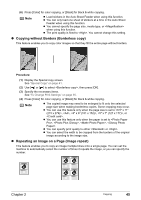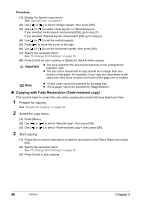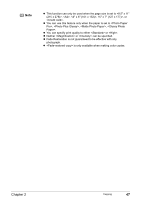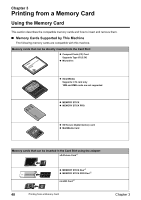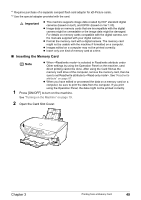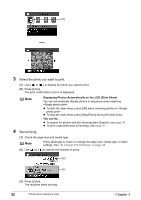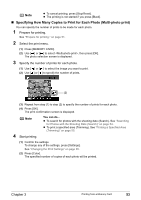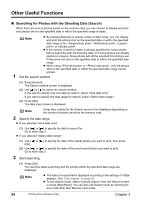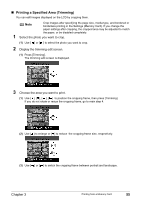Canon PIXMA MP500 MP500 User's Guide - Page 52
Removing the Memory Card - parts
 |
View all Canon PIXMA MP500 manuals
Add to My Manuals
Save this manual to your list of manuals |
Page 52 highlights
3 Insert a memory card into the Card Slot. Card Type z Compact Flash (CF) card z Microdrive z xD-Picture card* Inserting Card z SmartMedia (A) Insert into the Card Slot on the left side. The Access Lamp (A) lights up. (A) z MEMORY STICK z MEMORY STICK PRO z MEMORY STICK Duo* z MEMORY STICK PRO Duo* z SD Secure Digital memory card z miniSD Card* z MultiMedia card Insert into the Card Slot on the right side. The Access Lamp (A) lights up. (A) Insert into the center part of the Card Slot on the right side. The Access Lamp (A) lights up. * Be sure to attach the memory card to the special adapter before inserting it into the Card Slot. 4 Ensure that the Access Lamp is lit after it stops flashing. Caution z The memory card sticks out of the Card Slot, but do not force it into the slot any further. Doing so damages the machine and the memory card. z Check if the right side of the memory card is facing up. If you force the memory card with the wrong side up into the Card Slot, the machine and/or the memory card may be damaged. z While the Access Lamp is flashing, do not remove the memory card or the card adapter containing the memory card, nor turn off the machine, as this might damage the data on the memory card. 5 Close the Card Slot Cover. „ Removing the Memory Card Note If you use the machine connected to your computer, follow the instructions for removal of the memory card from the computer. For the procedure, see "Setting up the Card Slot as the Memory Card Drive of the Computer" on page 83. 1 Open the Card Slot Cover. 50 Printing from a Memory Card Chapter 3