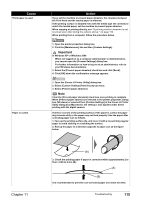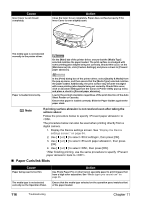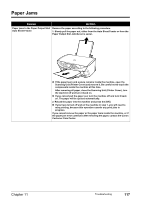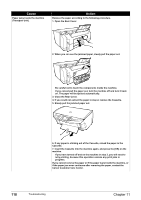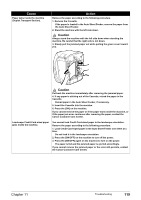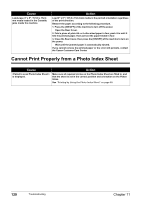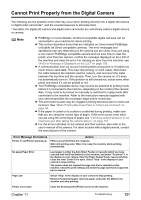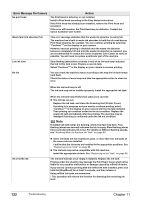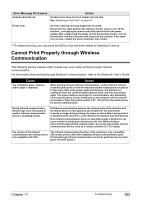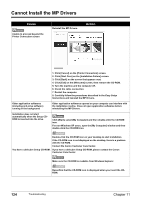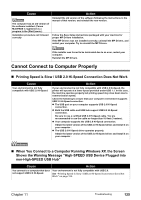Canon PIXMA MP500 MP500 User's Guide - Page 122
Cannot Print Properly from a Photo Index Sheet
 |
View all Canon PIXMA MP500 manuals
Add to My Manuals
Save this manual to your list of manuals |
Page 122 highlights
Cause Landscape 4" x 6" / 101.6 x 152.4 mm media loaded in the Cassette jams inside the machine. Action Load 4" x 6" / 101.6 x 152.4 mm media in the portrait orientation regardless of the print direction. Remove the paper according to the following procedure. 1. Press the [ON/OFF] of the machine to turn off the power. Open the Rear Cover. 2. Fold a piece of plain A4- or Letter-sized paper in four, push it in until it hits the jammed paper, then pull out the paper folded in four. 3. Close the Rear Cover, then press the [ON/OFF] of the machine to turn on the power. Wait until the jammed paper is automatically ejected. If you cannot remove the jammed paper or the error still persists, contact the Canon Customer Care Center. Cannot Print Properly from a Photo Index Sheet Cause Action is displayed. Make sure all required circles on the Photo Index Sheet are filled in, and that the sheet is set in the correct position and orientation on the Platen Glass. See "Printing by Using the Photo Index Sheet" on page 60. 120 Troubleshooting Chapter 11