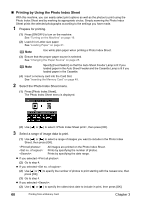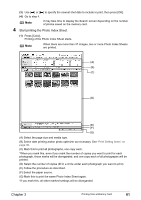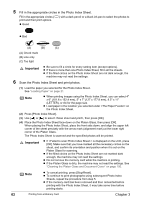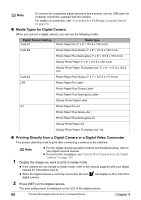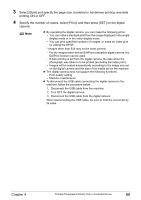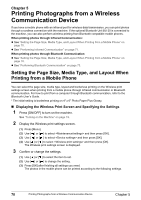Canon PIXMA MP500 MP500 User's Guide - Page 67
Printing Photographs Directly from a PictBridge, Compliant Device
 |
View all Canon PIXMA MP500 manuals
Add to My Manuals
Save this manual to your list of manuals |
Page 67 highlights
(3) Turn on and set up the device for direct printing. Either of the following icons will display on the LCD display of the device when the machine is correctly connected. A PictBridge compliant device. A Canon Bubble Jet Direct compatible digital camera. Note If neither of these icons appear, see "Cannot Print Properly from the Digital Camera" on page 121. Printing Photographs Directly from a PictBridge Compliant Device When operating the device, be sure to follow the instructions given in the instruction manual supplied with the device. Let's take a look at the page size, media type, layout, image optimization modes, and date printing mode that can be set on a PictBridge compliant device connected to the machine. „ Checking or Changing PictBridge Print Settings from Your Camera To change the page size or media type, operate the device to select the PictBridge print setup mode and confirm or change the settings. The settings below can be changed by pressing [Settings] in Memory card mode of this machine when a PictBridge compliant device is connected. However, changes can be made on the Settings screen (Memory Card) only when the corresponding items below are in the "Default" (selections based on the machine setting) using the controls of the device. PictBridge compliant device setting items Page size : Default Media type : Default Layout : Default Machine setting on the Print Setting screen You can change the machine settings of (1), (2), and (4) on tab1. For the setting items, see "Memory card mode" on page 37. Image optimize : Default You can change the machine settings on tab 2. For the setting items, see "Memory card mode" on page 37. About the Settings Explained Below The settings explained on the following pages cannot be made on some devices. If any setting cannot be made, the defaule setting explained above is used. * Names of settings that are displayed on Canon PictBridge compliant device are used in the description given below. Different names may be displayed on your device depending on the brand or model. About Image Data Format for Printing This machine accepts images* taken with a camera compatible with the Design rule for Camera File System and PNG files. * Exif2.21 compliant About "Page size" and "Media type" When the "Default" (selections based on the machine setting) is selected, the machine operates based on the and the settings specified in the Memory card mode of the machine. Chapter 4 Printing Photographs Directly from a Compliant Device 65