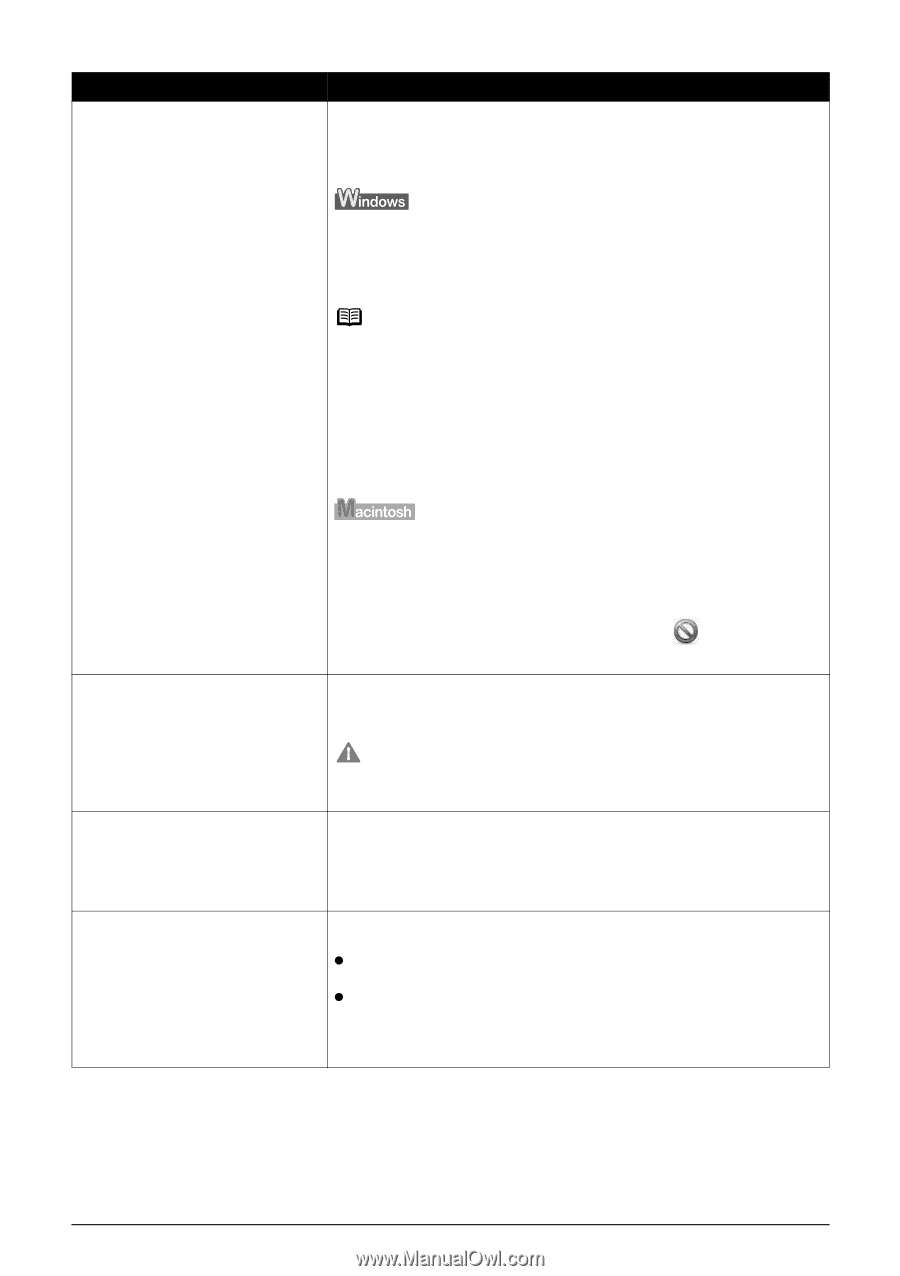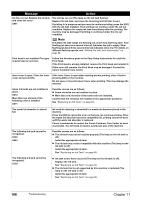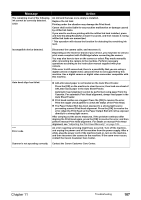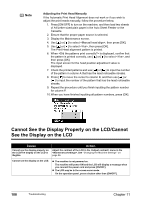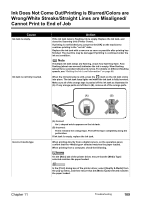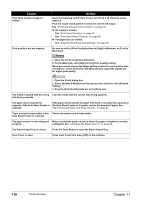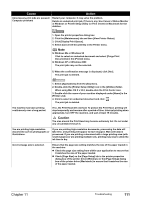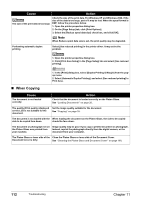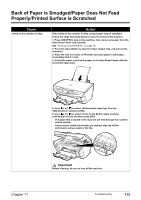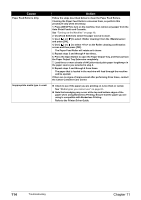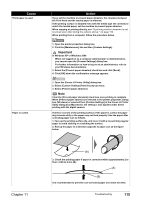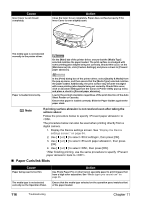Canon PIXMA MP500 MP500 User's Guide - Page 113
in Windows or Printer Setup Utility or Print Center in Macintosh for - driver mac os x
 |
View all Canon PIXMA MP500 manuals
Add to My Manuals
Save this manual to your list of manuals |
Page 113 highlights
Cause Action Unnecessary print jobs are queued./ Computer problems Restart your computer. It may solve the problem. Delete an undesired print job, if there is any. Use Canon IJ Status Monitor in Windows or Printer Setup Utility (or Print Center) in Macintosh for the deletion. 1. Open the printer properties dialog box. 2. Click the [Maintenance] tab and then [View Printer Status]. 3. Click [Display Print Queue]. 4. Select [Cancel All Documents] in the Printer menu. Note In Windows Me or Windows 98 Click to select an undesired document and select [Purge Print Documents] in the [Printer] menu. In Windows XP or Windows 2000 The print jobs may not be selected. 5. When the confirmation message is displayed, click [Yes]. The print job is deleted. 1. Select [Applications] from the [Go] menu. 2. Double-click the [Printer Setup Utility] icon in the [Utilities] folder. When using Mac OS X v.10.2, double-click the Print Center icon. 3. Double-click the name of your machine displayed under [Name] in the [Printer List]. 4. Click to select an undesired document and click . The print job is deleted. The machine has been printing continuously over a long period. If so, the Print Head will overheat. To protect the Print Head, printing will stop temporarily and resume after a period of time. Interrupt printing when appropriate, turn OFF the machine, and wait at least 15 minutes. Caution The area around the Print Head may become extremely hot. Do not under any circumstances touch it. You are printing high-resolution documents such as photographs or illustrations. If you are printing high-resolution documents, processing the data will take time, and printing will appear to have stopped. Wait until data is processed. If you are printing a document with a large printing area (with small margins) or are printing multiple sets, printing may stop to allow the ink time to dry. Incorrect page size is selected. Ensure that the page size setting matches the size of the paper loaded in the machine: z Check the page size setting from within your application to ensure that it matches the size of the paper loaded. z Check [Page Size] on the [Page Setup] tab in the printer properties dialog box of the printer driver (Windows) or the [Page Setup] dialog box of the printer driver (Macintosh) to ensure that it matches the size of the paper loaded. Chapter 11 Troubleshooting 111