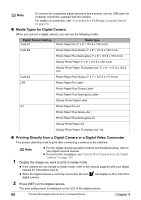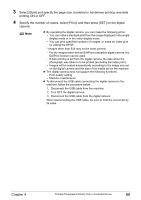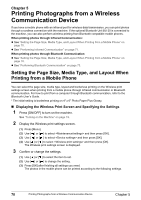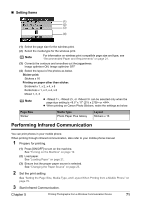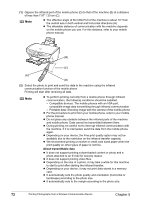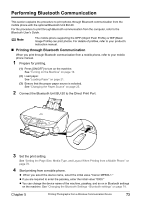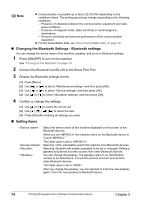Canon PIXMA MP500 MP500 User's Guide - Page 71
printing ON or OFF.
 |
View all Canon PIXMA MP500 manuals
Add to My Manuals
Save this manual to your list of manuals |
Page 71 highlights
3 Select [Style] and specify the page size, bordered or borderless printing, and date printing ON or OFF. 4 Specify the number of copies, select [Print], and then press [SET] on the digital camera. Note z By operating the digital camera, you can make the following prints: - You can make a standard print from the image displayed in the single display mode or in the index display mode. - You can print specified numbers of images, or make an index print by editing the DPOF. * Images other than Exif may not be index printed. - For the images taken with an ExifPrint compatible digital camera, the ExifPrint function can be used. - If date printing is set from the digital camera, the date when the photograph was taken is to be printed (excluding the index print). - Images will be scaled automatically according to the image size set on the digital camera and the size of the media set on the machine. z The digital camera does not support the following functions: - Print quality setting - Machine maintenance z To disconnect the USB cable connecting the digital camera to the machine, follow the procedure below: 1. Disconnect the USB cable from the machine. 2. Turn OFF the digital camera. 3. Disconnect the USB cable from the digital camera. When disconnecting the USB cable, be sure to hold the connector by its sides. Chapter 4 Printing Photographs Directly from a Compliant Device 69