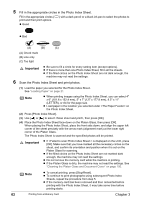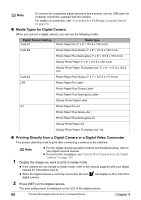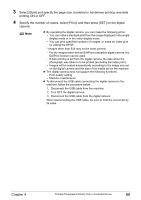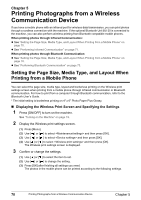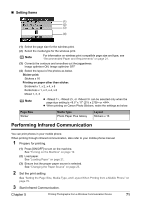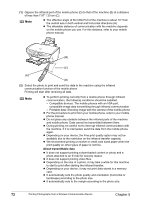Canon PIXMA MP500 MP500 User's Guide - Page 69
Printing Photographs Directly from a Canon Bubble, Jet Direct Compatible Digital Camera - incompatible device
 |
View all Canon PIXMA MP500 manuals
Add to My Manuals
Save this manual to your list of manuals |
Page 69 highlights
Note z When printing onto Photo Stickers (PS-101) (16-up), use the following settings. 1. Select the Auto Sheet Feeder as the paper source. For detailes, see "Loading the Print Media in the Auto Sheet Feeder" on page 25. Always load Photo Stickers (PS-101) in the Auto Sheet Feeder. 2. Select 10 x 15 cm / 4" x 6" for the "Page size", and "Photo" for the "Media type". 3. Select N-up for layout, then select 16-up. z Some PictBridge compliant devices display the Layout option; 2-up, 4up, 9-up, and 16-up. In this case always select 16-up. If there are no options on the PictBridge compliant device that correspond to 2-up, 4up, 9-up, or 16-up, printing on stickers is not possible. z When you using Photo Stickers (PS-101), do not set "Borderless" in "Layout" settings. About "Image optimize" When the "Default" (selection based on the machine setting) is selected, the machine operates based on the tab 2 of the print setting specified in Memory card mode of this machine. For the setting items, see "Memory card mode" on page 37. If you use a Canon PictBridge compatible device, you can select "VIVID", "NR", "VIVID+NR", or "Face". (Note that these options cannot be selected for some models.) Note z When "VIVID" is selected, green and blue portions of photos are printed vividly. z When "NR" (Noise Reduction) is selected, noise in blue portions, such as the sky, and dark portions is removed. z When "VIVID+NR" is selected, functions of both "VIVID" and "NR" are performed. z When "Face" is selected, backlit images are corrected when printed. About "Date/File No. print" You cannot change this setting on this machine. Selections of this setting will be based on that of the PictBridge compliant device. If you select an image which has had the shooting date embedded in it using a camera with the print mode, select "Off" for this function. If you select "Date", "File No.", or "Both", the date and/or file number will be printed over the embedded date. Note z Never disconnect the USB cable during printing. z When disconnecting the USB cable between the device and machine, follow the instructions given in the device's instruction manual. z Controls of the device cannot be used for the following: - Print quality setting - Machine maintenance Printing Photographs Directly from a Canon Bubble Jet Direct Compatible Digital Camera The following is a list of media types that can be set on the Canon Bubble Jet Direct compatible digital camera or digital video camcorder (PictBridge incompatible) along with their limitations when connected to this machine. Chapter 4 Printing Photographs Directly from a Compliant Device 67