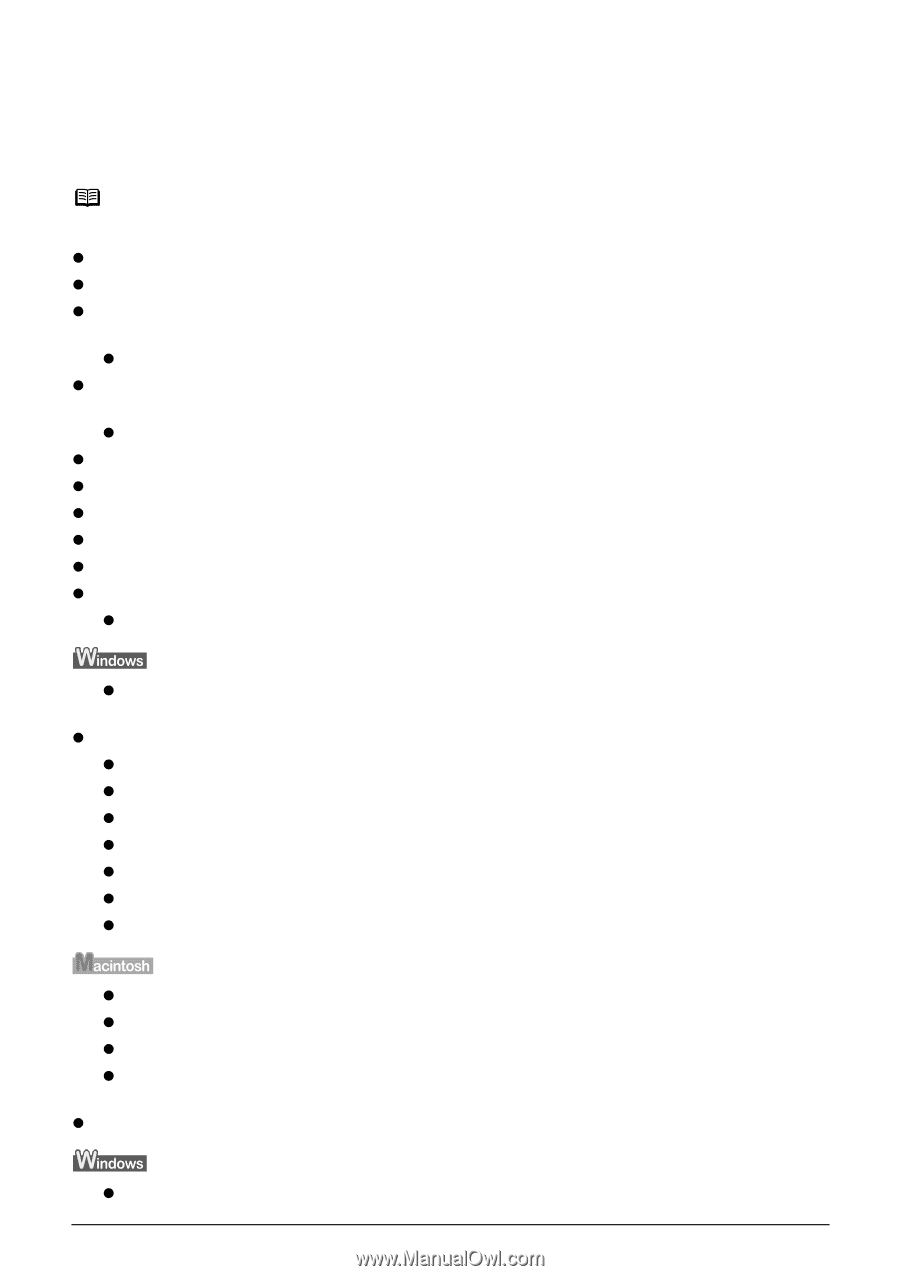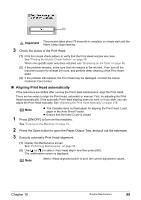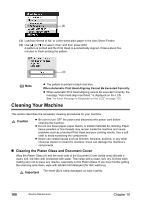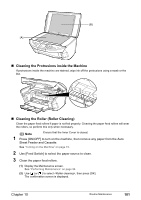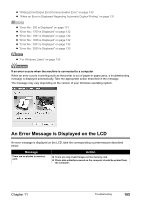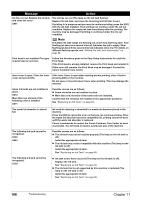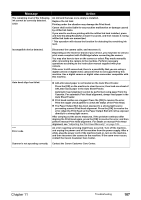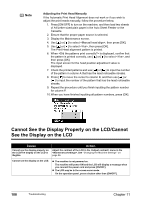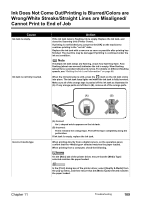Canon PIXMA MP500 MP500 User's Guide - Page 106
Troubleshooting - scanner driver
 |
View all Canon PIXMA MP500 manuals
Add to My Manuals
Save this manual to your list of manuals |
Page 106 highlights
Chapter 11 Troubleshooting This section describes troubleshooting tips for problems you may encounter when using the machine. Note This section describes about error messages that are displayed on the LCD or troubleshooting tips for the problems of copy direct printing. If you cannot find appropriate tips for your problem, refer to the on-screen manuals. z "An Error Message is Displayed on the LCD" on page 105 z "Cannot See the Display Properly on the LCD/Cannot See the Display on the LCD" on page 108 z "Ink Does Not Come Out/Printing is Blurred/Colors are Wrong/White Streaks/Straight Lines are Misaligned/Cannot Print to End of Job" on page 109 z "When Copying" on page 112 z "Back of Paper is Smudged/Paper Does Not Feed Properly/Printed Surface is Scratched" on page 113 z "Paper Curls/Ink Blots" on page 116 z "Paper Jams" on page 117 z "Cannot Print Properly from a Photo Index Sheet" on page 120 z "Cannot Print Properly from the Digital Camera" on page 121 z "Cannot Print Properly through Wireless Communication" on page 123 z "Cannot Install the MP Drivers" on page 124 z "Cannot Connect to Computer Properly" on page 125 z "Printing Speed is Slow / USB 2.0 Hi-Speed Connection Does Not Work" on page 125 z "When You Connect to a Computer Running Windows XP, the Screen Shows the Warning Message "High-SPEED USB Device Plugged into non-High-SPEED USB Hub"" on page 125 z "Problems Scanning" on page 126 z "Scanner won't work" on page 126 z "ScanGear MP won't start" on page 126 z "Computer stops operating during scanning" on page 127 z "Scan quality is poor (Poor image displayed on the monitor)" on page 127 z "Parts of image missing or surrounded by extra white areas" on page 128 z "Trouble scanning with Multi-Scan or Multi-Crop function" on page 128 z "Slow scanning speed" on page 128 z ""There is not enough memory." message is displayed" on page 129 z "Scanned image not displayed properly" on page 129 z "Trouble scanning with MP Navigator" on page 129 z "Image position and size incorrect when scanning from the machine's operation panel" on page 130 z "An Error Message Appears on the Screen" on page 130 z "Service Error 5100 is Displayed" on page 130 104 Troubleshooting Chapter 11