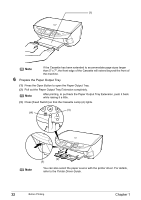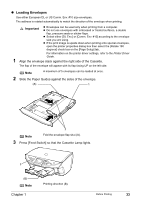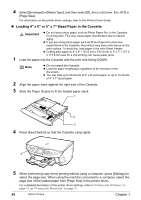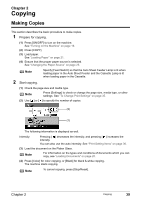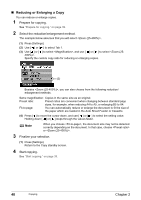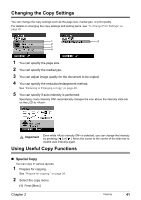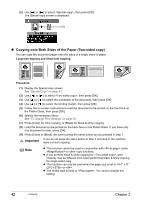Canon PIXMA MP500 MP500 User's Guide - Page 39
Memory card mode - not printing black
 |
View all Canon PIXMA MP500 manuals
Add to My Manuals
Save this manual to your list of manuals |
Page 39 highlights
Important Some page sizes cannot be loaded in the Cassette and should be loaded in the Auto Sheet Feeder. Note Some of these are not available depending on the country of purchase. (2) You can specify the media type. Plain paper, Photo Paper Pro, Photo Plus Glossy, Matte Photo Paper, Glossy Photo Paper (3) You can adjust image quality according to the documents you want to copy. Fast, Standard, High Note z can be selected when is selected as the media type. z When using with media type set to , if the quality is different from that expected, select or and try copying again. z Select to copy in grayscale. Grayscale renders tones in a range of grays instead of black or white. (4) You can specify the reduction or enlargement method. Same magnification, Preset ratio, Zoom (25 - 400%), Fit-to-page Tab 2 You can specify auto intensity. (5) You can specify if auto intensity is performed. Auto intensity ON, Auto intensity OFF This function automatically adjusts the intensity of the document on the Platen Glass. z Memory card mode This section describes the Settings screen for Memory card mode. Tab 1 You can specify the settings such as the paper, bordered/borderless, and Date/file no.. (1) (2) (3) (4) (5) (1) You can specify the page size. 8.5" x 11" (215 x 279), A4, 4" x 6" (101 x 152), 5" x 7" (127 x 177), Credit card Important Some page sizes cannot be loaded in the Cassette and should be loaded in the Auto Sheet Feeder. Note Some of these are not available depending on the country of purchase. (2) Select the media type. Plain paper, Photo Paper Pro, Photo Plus Glossy, Matte Photo Paper, Glossy Photo Paper (3) Select the print quality. Standard, High Chapter 1 Before Printing 37