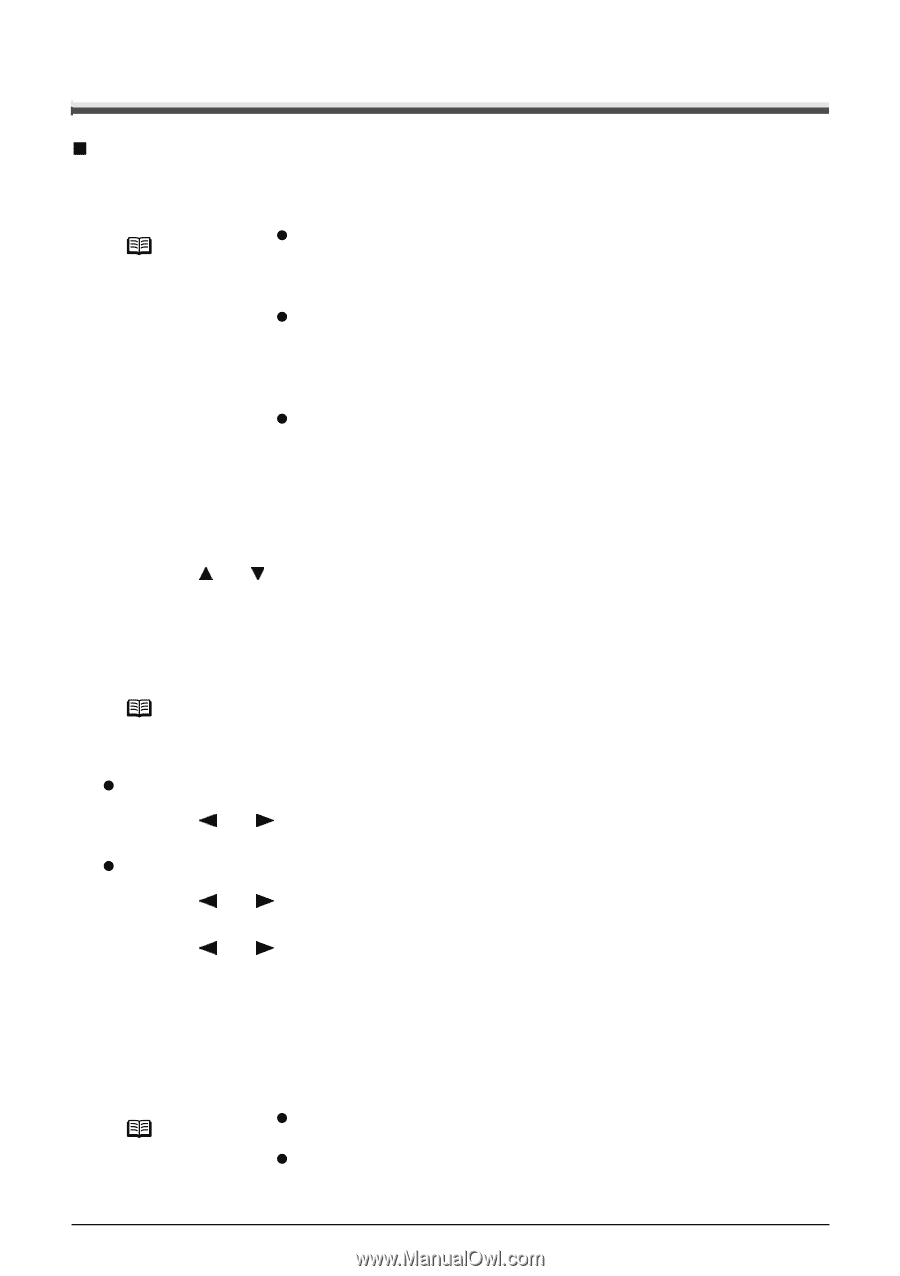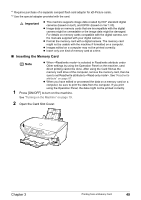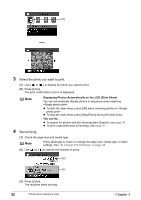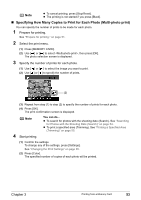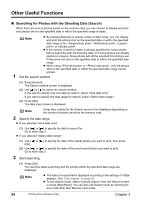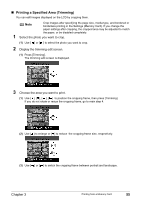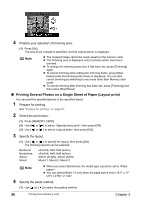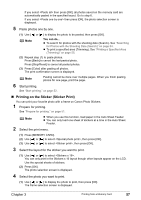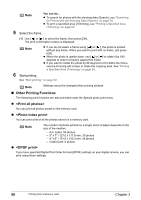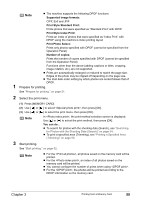Canon PIXMA MP500 MP500 User's Guide - Page 56
Other Useful Functions
 |
View all Canon PIXMA MP500 manuals
Add to My Manuals
Save this manual to your list of manuals |
Page 56 highlights
Other Useful Functions „ Searching for Photos with the Shooting Date (Search) When there are a lot of photos saved on the memory card, you can choose to display and print only photos shot on the specified date or within the specified range of dates. Note z By pressing [Search] to specify a date or date range, you can display and print the photos shot on the specified date or within the specified date range in the , , , or . z If the number of prints to make is already specified for some photos before searching with the shooting date, or if some photos are already pasted on a layout, those photos will still be selected for printing even if they were not shot on the specified date or within the specified date range. z When using or , only the photos shot on the specified date or within the specified date range can be printed. 1 Set the search method. (1) Press [Search]. The Search method screen is displayed. (2) Use [ ] or [ ] to select the search method. If you want to specify only one date for search, select . If you want to specify the date range for search, select . (3) Press [OK]. The date input screen is displayed. Note It may take a while for the Search screen to be displayed depending on the number of photos saved on the memory card. 2 Specify the date range. z If you selected : (1) Use [ ] or [ ] to specify the date to search for. Go to main step 3. z If you selected : (1) Use [ ] or [ ] to specify the date of the oldest photos you want to print, then press [OK]. (2) Use [ ] or [ ] to specify the date of the most recent photos you want to print. Go to main step 3. 3 Start searching. (1) Press [OK]. The machine starts searching and the photos within the specified date range are displayed. Note z The date to be specified is displayed according to the settings of . See "Date display" on page 86. z To exit Search mode, select from the Search screen or press [Stop/Reset]. You can also exit Search mode by switching to any mode other than Memory card mode. 54 Printing from a Memory Card Chapter 3