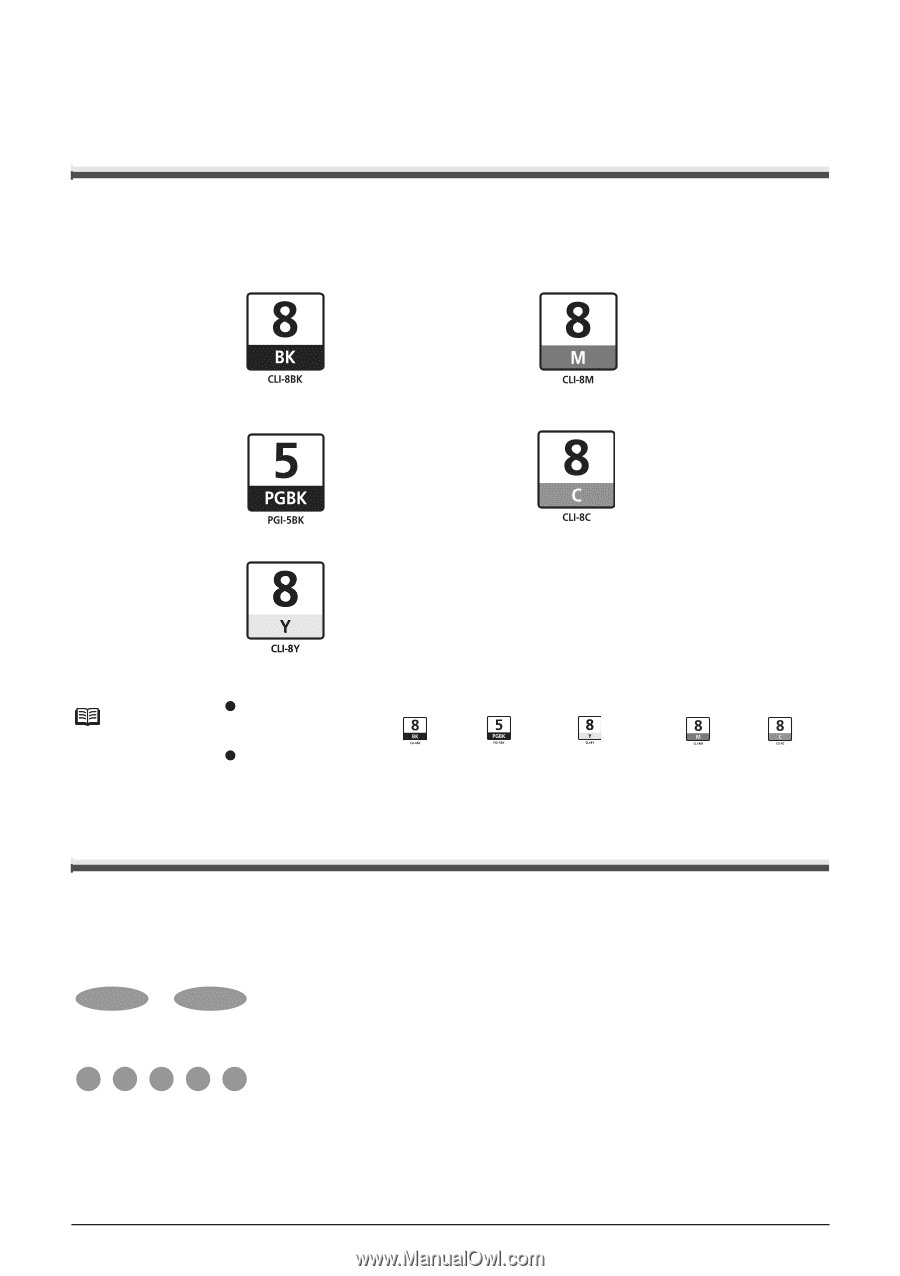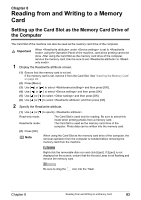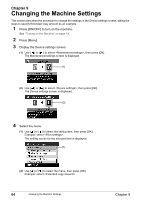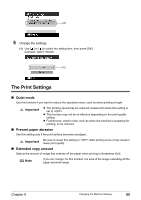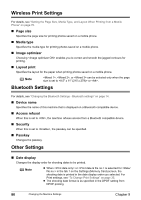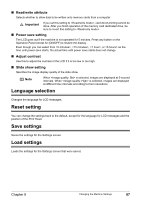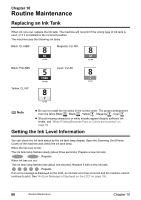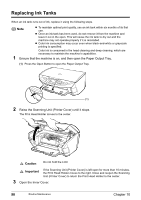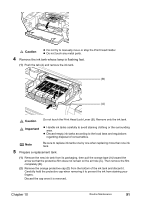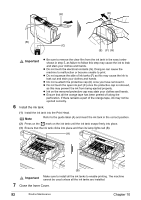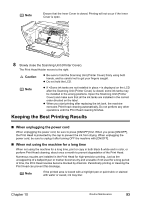Canon PIXMA MP500 MP500 User's Guide - Page 90
Routine Maintenance
 |
View all Canon PIXMA MP500 manuals
Add to My Manuals
Save this manual to your list of manuals |
Page 90 highlights
Chapter 10 Routine Maintenance Replacing an Ink Tank When ink runs out, replace the ink tank. The machine will not print if the wrong type of ink tank is used, or if it is installed in the incorrect position. The machine uses the following ink tanks. Black: CLI-8BK Magenta: CLI-8M Black: PGI-5BK Yellow: CLI-8Y Cyan: CLI-8C Note z Be sure to install the ink tanks in the correct order. The proper arrangement from the left is Black , Black , Yellow , Magenta , Cyan . z Should missing characters or white streaks appear despite sufficient ink levels, see "When Printing Becomes Faint or Colors are Incorrect" on page 94. Getting the Ink Level Information You can check the ink tank status by the ink tank lamp display. Open the Scanning Unit (Printer Cover) of the machine and check the ink tank lamp. When the ink level is low: The ink tank lamp flashes slowly (about three seconds). Prepare a new ink tank. ...Repeats When ink has run out: The ink tank lamp flashes fast (about one second). Replace it with a new ink tank. ...Repeats If an error message is displayed on the LCD, an ink tank error has occurred and the machine cannot continue to print. See "An Error Message is Displayed on the LCD" on page 105. 88 Routine Maintenance Chapter 10