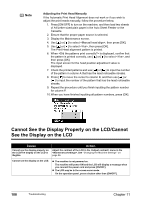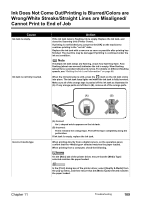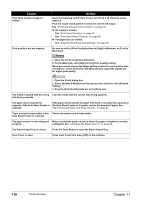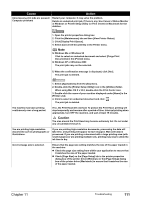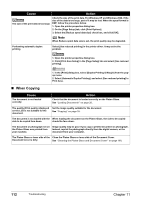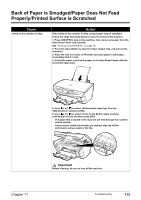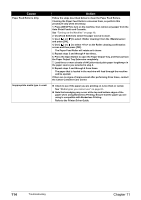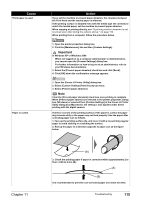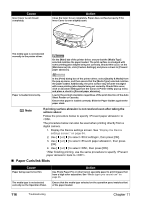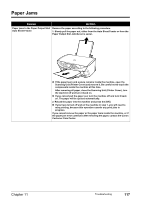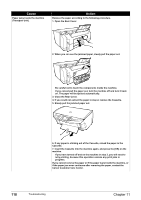Canon PIXMA MP500 MP500 User's Guide - Page 115
Back of Paper is Smudged/Paper Does Not Feed, Properly/Printed Surface is Scratched
 |
View all Canon PIXMA MP500 manuals
Add to My Manuals
Save this manual to your list of manuals |
Page 115 highlights
Back of Paper is Smudged/Paper Does Not Feed Properly/Printed Surface is Scratched Cause Inside of the machine is dirty. Action If the inside of the machine is dirty, printed paper may be smudged. Follow the steps described below to clean the inside of the machine. 1. Press [ON/OFF] to turn on the machine, then remove any paper from the Auto Sheet Feeder and Cassette. See "Turning on the Machine" on page 19. 2. Press the Open Button to open the Paper Output Tray, and pull out the extension. 3. Place the only one sheet of A4/Letter-size plain paper in landscape, horizontally fold it in half. 4. Unfold the paper, and load the paper in the Auto Sheet Feeder with the inverted-V edge down. 5. Use [ ] or [ ] to select from the and press [OK]. 6. Use [ ] or [ ] to select on the Bottom plate cleaning confrimation screen and then press [OK]. The paper that is loaded in the machine will feed through the machine and be ejected. If protrusions inside the machine are stained, wipe ink off the protrusions using a swab or the like. Chapter 11 Important Before cleaning, be sure to turn off the machine. Troubleshooting 113