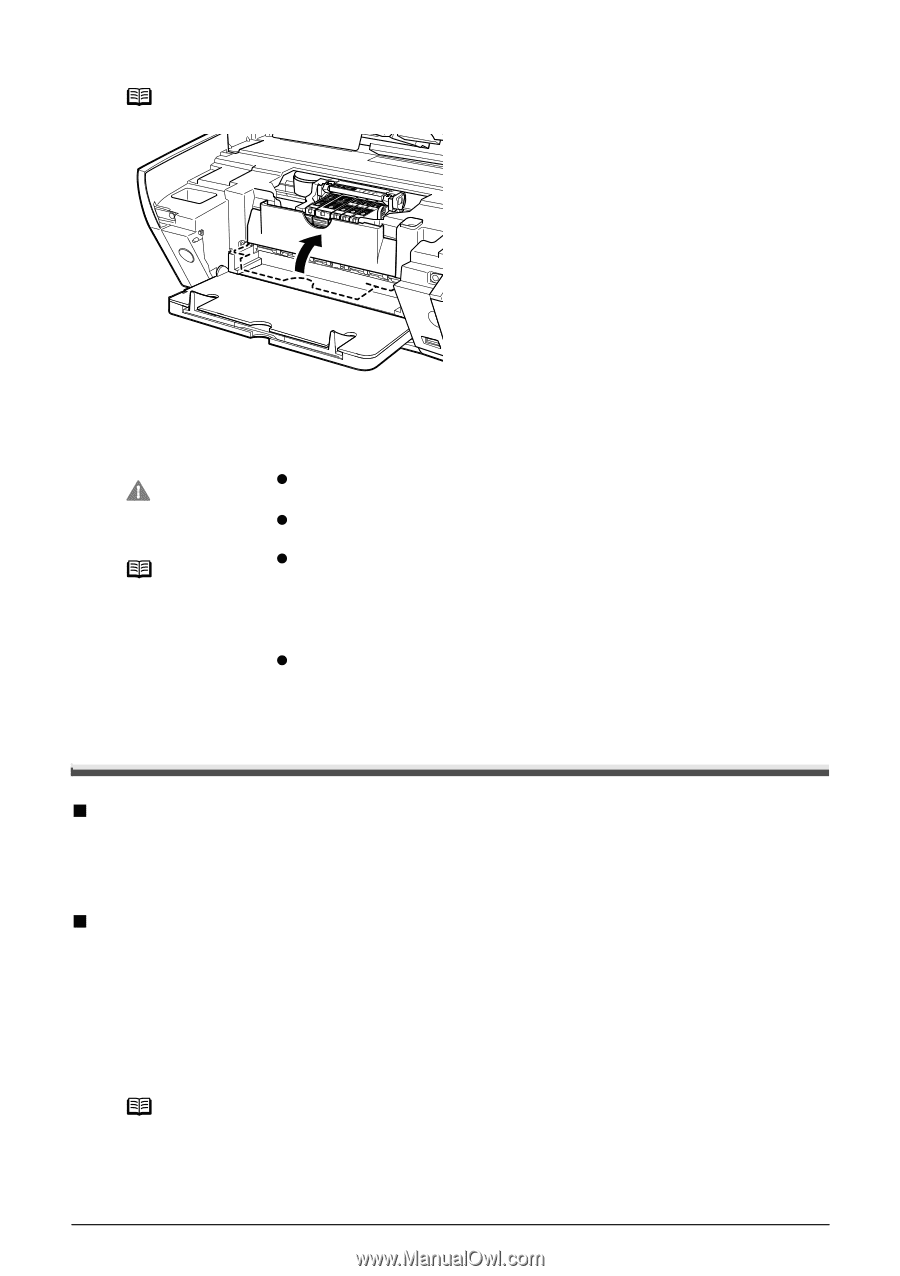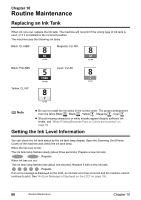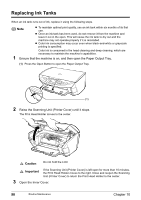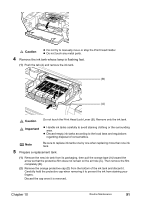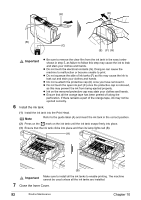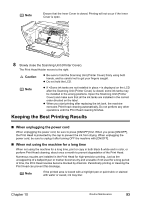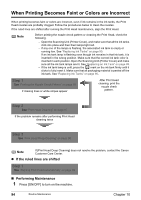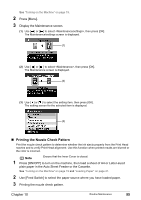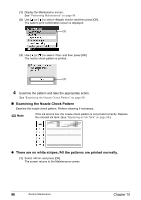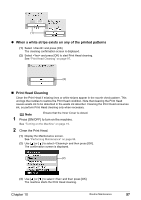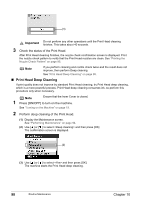Canon PIXMA MP500 MP500 User's Guide - Page 95
Keeping the Best Printing Results - wrong print head installed
 |
View all Canon PIXMA MP500 manuals
Add to My Manuals
Save this manual to your list of manuals |
Page 95 highlights
Note Ensure that the Inner Cover is closed. Printing will not occur if the Inner Cover is open. 8 Slowly close the Scanning Unit (Printer Cover). The Print Head Holder moves to the right. Caution z Be sure to hold the Scanning Unit (Printer Cover) firmly using both hands, and be careful not to get your fingers caught. z Do not hold the LCD. Note z If is displayed on the LCD after the Scanning Unit (Printer Cover) is closed, some ink tanks may be installed in the wrong positions. Open the Scanning Unit (Printer Cover) and make sure that all the ink tanks are installed in the correct order directed on the label. z When you start printing after replacing the ink tank, the machine executes Print Head cleaning automatically. Do not perform any other operations until the Print Head cleaning finishes. Keeping the Best Printing Results „ When unplugging the power cord When unplugging the power cord, be sure to press [ON/OFF] first. When you press [ON/OFF], the Print Head is protected by the cap to prevent the ink from drying. When unplugging the power cord, be sure to unplug it after turning OFF the machine with [ON/OFF]. „ When not using the machine for a long time When not using the machine for a long time, print or copy in both black & white and in color, or perform Print Head cleaning, about once a month to prevent degradation of the Print Head. Numerous nozzles are installed in the Print Head for high-precision printing. Just as the uncapped tip of a ballpoint pen or marker becomes dry and unusable if not used for a long period of time, the Print Head nozzles become blocked by dried ink. Periodically printing or cleaning the Print Head can prevent this blockage. Note If the printed area is traced with a highlight pen or paint-stick or stained with water or sweat, ink may blur. Chapter 10 Routine Maintenance 93