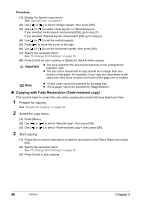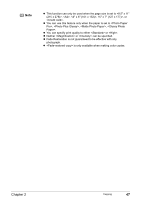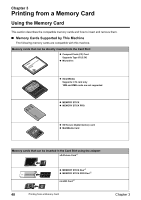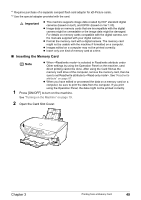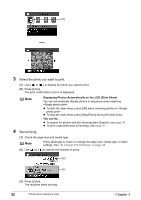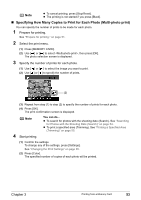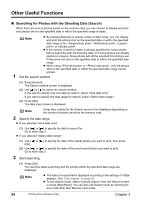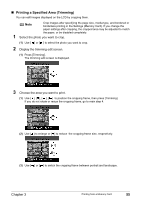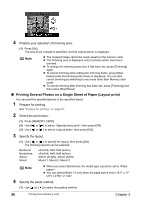Canon PIXMA MP500 MP500 User's Guide - Page 53
Printing Photograph
 |
View all Canon PIXMA MP500 manuals
Add to My Manuals
Save this manual to your list of manuals |
Page 53 highlights
2 Ensure that the indicator lamp is not flashing, then remove the memory card. Important Removing the memory card or turning off the printer while the indicator lamp is flashing can damage the data stored in the memory card. 3 Close the Card Slot Cover. Printing Photograph Let's select a photo from the photos stored on the memory card of the digital camera, and print it. „ Printing Photo Displayed on the LCD (Single-photo print) Print a photo saved on the memory card. 1 Prepare for printing. (1) Press [ON/OFF] to turn on the machine. See "Turning on the Machine" on page 19. (2) Load paper. See "Loading Paper" on page 21. (3) Ensure that the proper paper source is selected. See "Changing the Paper Source" on page 25. Note Specify [Feed Switch] so that the Auto Sheet Feeder Lamp is lit if you loaded paper in the Auto Sheet Feeder and the Cassette Lamp is lit if you loaded paper in the Cassette. (4) Insert the memory card into the Card Slot. See "Inserting the Memory Card" on page 49. 2 Select the print menu. (1) Press [MEMORY CARD]. (2) Use [ ] or [ ] to select , then press [OK]. The photo selection screen is displayed. Note may be displayed on the LCD while reading the photo. Chapter 3 Printing from a Memory Card 51