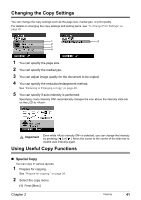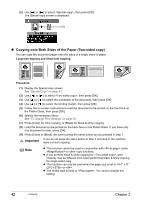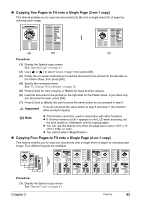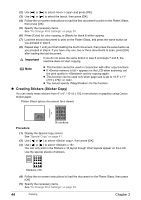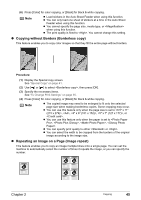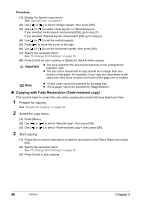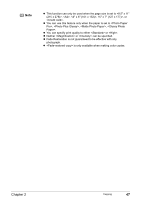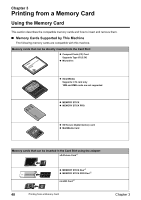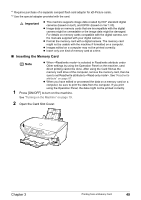Canon PIXMA MP500 MP500 User's Guide - Page 48
Copying with Fade Restoration Fade-restored copy - manual
 |
View all Canon PIXMA MP500 manuals
Add to My Manuals
Save this manual to your list of manuals |
Page 48 highlights
Procedure: (1) Display the Special copy screen. See "Special Copy" on page 41. (2) Use [ ] or [ ] to select , then press [OK]. (3) Use [ ] or [ ] to select or . If you selected and pressed [OK], go to step (7). If you selected and pressed [OK], go to step (4). (4) Use [ ] or [ ] to set the vertical repeats. (5) Press [ ] to move the cursor to the right. (6) Use [ ] or [ ] to set the horizontal repeats, then press [OK]. (7) Specify the necessary items. See "To Change Print Settings" on page 35. (8) Press [Color] for color copying, or [Black] for black & white copying. Important z The area read from the documents depends on the enlargement/ reduction ratio. z The size of the documents to copy should be no larger than one division of the paper. For example, if you copy four documents at the same size, their sizes must be one-fourth of the page size or smaller. Note z cannot be selected for the page size. z cannot be selected for . „ Copying with Fade Restoration (Fade-restored copy) This function helps to correct the color when copying documents that have faded over time. 1 Prepare for copying. See "Prepare for copying." on page 39. 2 Select the copy menu. (1) Press [Menu]. (2) Use [ ] or [ ] to select , then press [OK]. (3) Use [ ] or [ ] to select , then press [OK]. 3 Start copying. (1) Follow the on-screen instructions to load the document on the Platen Glass, then press [OK]. (2) Specify the necessary items. See "To Change Print Settings" on page 35. (3) Press [Color] to start copying. 46 Copying Chapter 2