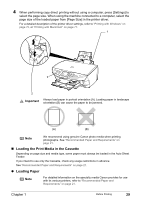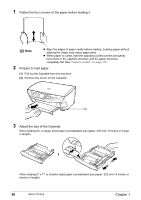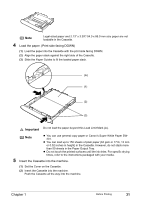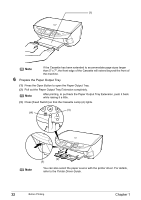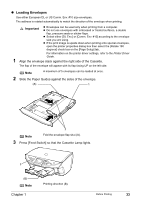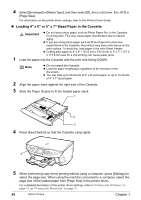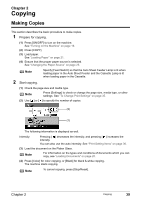Canon PIXMA MP500 MP500 User's Guide - Page 36
Loading 4 x 6 or 5 x 7-Sized Paper in the Cassette - windows 7 drivers
 |
View all Canon PIXMA MP500 manuals
Add to My Manuals
Save this manual to your list of manuals |
Page 36 highlights
4 Select [Envelope] in [Media Type], and then select [DL Env.] or [Comm. Env. #10] in [Page Size]. For information on the printer driver settings, refer to the Printer Driver Guide. z Loading 4" x 6" or 5" x 7"-Sized Paper in the Cassette Important z Do not leave photo paper, such as Photo Paper Pro, in the Cassette for a long time. This may cause paper discoloration due to natural aging. z If you are using photo paper such as Photo Paper Pro and have loaded them in the Cassette, the printout may have roller traces on the print surface. To avoid this, load paper in the Auto Sheet Feeder. z Cutting plain paper to 4" x 6" / 101.6 mm x 152.4 mm or 5" x 7" / 127.0 x 177.8 mm size for a trial printing can cause paper jams. 1 Load the paper into the Cassette with the print side facing DOWN. Note z Do not extend the Cassette. z Load the paper lengthways regardless of the direction of the document. z You can load up to 20 sheets of 4" x 6"-sized paper or up to 10 sheets of 5" x 7"-sized paper. 2 Align the paper stack against the right side of the Cassette. 3 Slide the Paper Guides to fit the loaded paper stack. 1 2 3 4 Press [Feed Switch] so that the Cassette Lamp lights. 4 5 When performing copy direct printing without using a computer, press [Settings] to select the page size. When using the machine connected to a computer, select the page size of the loaded paper from [Page Size] in the printer driver. For a detailed description of the printer driver settings, refer to "Printing with Windows" on page 75, or "Printing with Macintosh" on page 77. 34 Before Printing Chapter 1