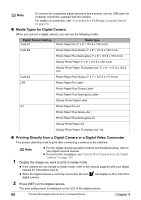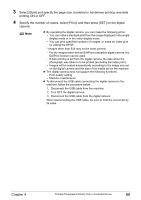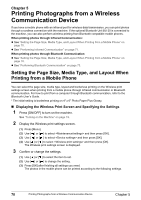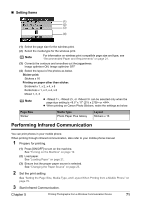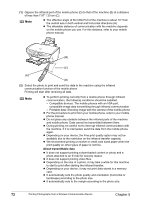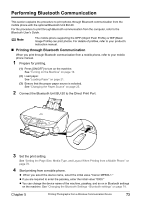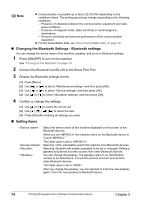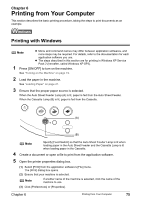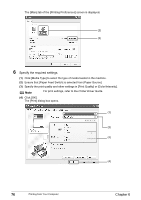Canon PIXMA MP500 MP500 User's Guide - Page 73
Performing Infrared Communication - wireless
 |
View all Canon PIXMA MP500 manuals
Add to My Manuals
Save this manual to your list of manuals |
Page 73 highlights
„ Setting Items (1) (2) (3) (4) (1) Select the page size for the wireless print. (2) Select the media type for the wireless print. Note For information on wireless print compatible page size and type, see "Recommended Paper and Requirements" on page 21. (3) Corrects the contours and smoothes out the jaggedness. Image optimizer ON, Image optimizer OFF (4) Select the layout of the photos as below. Sticker print: Stickers x 16 Printing on paper other than sticker: Bordered x 1, x 2, x 4, x 8 Borderless x 1, x 2, x 4, x 8 Mixed 1, 2, 3 Note z , , or can be selected only when the page size setting is or . z When printing on Canon Photo Stickers, make the settings as below. Page Size Sticker Media Type Photo Paper Plus Glossy Layout Stickers x 16 Performing Infrared Communication You can print photos in your mobile phone. When printing through infrared communication, also refer to your mobile phone manual. 1 Prepare for printing. (1) Press [ON/OFF] to turn on the machine. See "Turning on the Machine" on page 19. (2) Load paper. See "Loading Paper" on page 21. (3) Ensure that the proper paper source is selected. See "Changing the Paper Source" on page 25. 2 Set the print setting. See "Setting the Page Size, Media Type, and Layout When Printing from a Mobile Phone" on page 70. 3 Start Infrared Communication. Chapter 5 Printing Photographs from a Wireless Communication Device 71