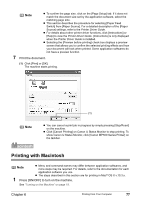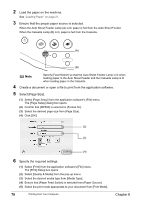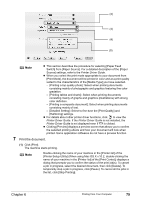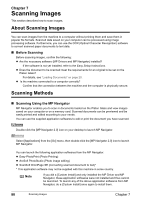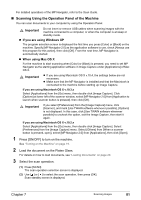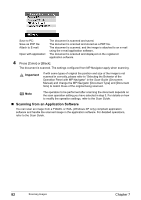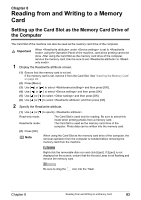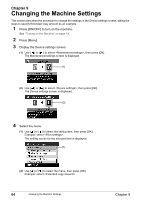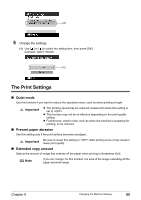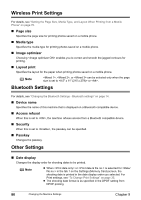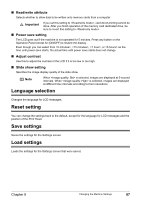Canon PIXMA MP500 MP500 User's Guide - Page 84
Scanning from an Application Software - manual pdf
 |
View all Canon PIXMA MP500 manuals
Add to My Manuals
Save this manual to your list of manuals |
Page 84 highlights
Save to PC: Save as PDF file: Attach to E-mail: Open with application: The document is scanned and saved. The document is scanned and stored as a PDF file. The document is scanned, and the image is attached to an e-mail using the e-mail application software. The document is scanned and displayed on the registered application software. 4 Press [Color] or [Black]. The document is scanned. The settings configured from MP Navigator apply when scanning. Important If with some types of original the position and size of the image is not scanned in correctly, please refer to "Selecting the Behavior of the Operation Panel with MP Navigator" in the Scan Guide (On-screen Manual) and change the MP Navigator [Document Type] and [Document Size] to match those of the original being scanned. Note The operation to be performed after scanning the document depends on the scan operation setting you have selected in step 3. For details on how to modify the operation settings, refer to the Scan Guide. „ Scanning from an Application Software You can scan an image from a TWAIN- or WIA- (Windows XP only) compliant application software and handle the scanned image in the application software. For detailed operations, refer to the Scan Guide. 82 Scanning Images Chapter 7