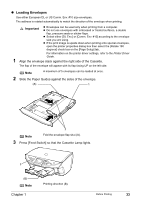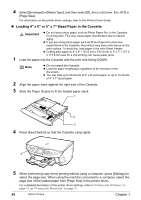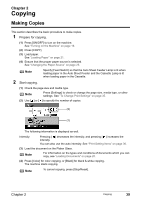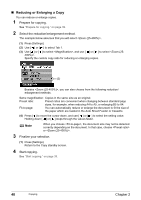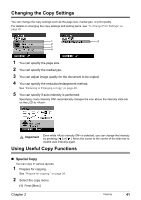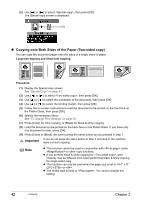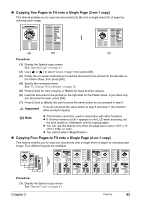Canon PIXMA MP500 MP500 User's Guide - Page 40
Contrast +2, Contrast +1, Contrast standard, Contrast -1, Contrast -2 - will not print black
 |
View all Canon PIXMA MP500 manuals
Add to My Manuals
Save this manual to your list of manuals |
Page 40 highlights
(4) Select bordered or borderless print. Bordered, Borderless Note When is selected in , bordered printing will be performed even if you select . (5) Select whether to print the shooting date, file no., or not. No date/file no., Print date only, Print file no. only, Print date & file no. Tab 2 Allows you to optimize photos with the functions below. (1) (2) (5) (3) (6) (4) (7) (8) (1) Activate/deactivate Vivid photo function. This function makes green and blue more lively. Vivid photo ON, Vivid photo OFF (2) Activate/deactivate the Photo Optimizer pro function. This function automatically optimizes brightness and tone of a photo. Photo optimizer pro ON, Photo optimizer pro OFF (3) Activate/deactivate the Noise reduction function. This function reduces the noise on blue areas like the sky as well as on black areas. Noise reduction ON, Noise reduction OFF (4) Activate/deactivate Face brightener function. This function brightens a darkened face on the photo taken against the light. Face brightener ON, Face brightener OFF (5) Choosing enables you to correct and smooth the jagged contours for printing. Image optimizer ON, Image optimizer OFF (6) Adjust brightness. Brightness +2, Brightness +1, Brightness standard, Brightness -1, Brightness -2 (7) Adjust contrast. Contrast +2, Contrast +1, Contrast standard, Contrast -1, Contrast -2 (8) Adjust color hue. Color hue red +2, Color hue red +1, Color hue original, Color hue yellow +1, Color hue yellow +2 38 Before Printing Chapter 1