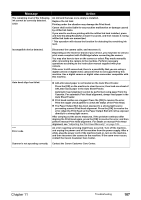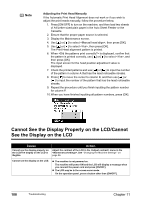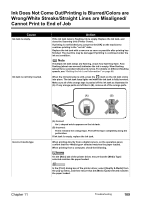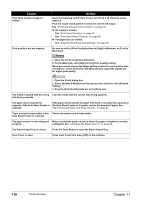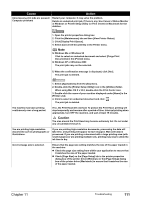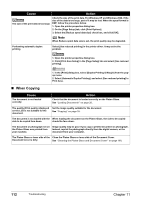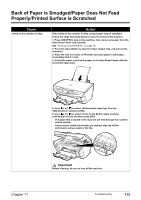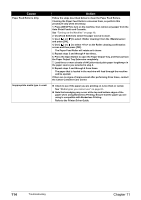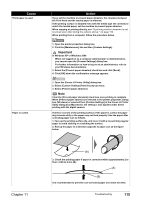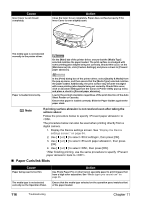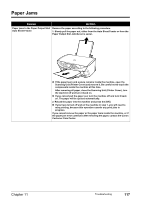Canon PIXMA MP500 MP500 User's Guide - Page 114
When Copying - drivers for windows 7
 |
View all Canon PIXMA MP500 manuals
Add to My Manuals
Save this manual to your list of manuals |
Page 114 highlights
Cause Action The size of the print data is too large. Check the size of the print data. For Windows XP and Windows 2000, if the size of the data is too large, part of it may be lost. When the spool format is EMF, follow the procedure below. 1. Open the printer properties dialog box. 2. On the [Page Setup] tab, click [Print Options]. 3. Select the [Reduce spool data size] check box, and click [OK]. Note When Reduce spool data size is set, the print quality may be degraded. Performing automatic duplex printing Select [Use reduced printing] in the printer driver. It may solve the problem. 1. Open the printer properties dialog box. 2. Click [Print Area Setup] in the [Page Setup] tab and select [Use reduced printing]. 1. In the [Print] dialog box, select [Duplex Printing & Margin] from the popup menu. 2. Select [Automatic Duplex Printing], and select [Use reduced printing] in Print Area. „ When Copying Cause The document is not loaded correctly. Action Check that the document is loaded correctly on the Platen Glass. See "Loading Documents" on page 20. The quality (Print quality) displayed on the LCD is not suitable for the document. Set the image quality suitable for the document. See "Copying" on page 39. The document is not loaded with the When loading the document on the Platen Glass, the side to be copied side to be copied face down. should be face down. The document or photograph set on Image quality may be poor if you copy a printed document or photograph. the Platen Glass was printed from Instead, reprint the photograph directly from the digital camera, or the your machine. document from your computer. The Platen Glass or inner side of the Clean the Platen Glass or inner side of the Document Cover. Document Cover is dirty. See "Cleaning the Platen Glass and Document Cover" on page 100. 112 Troubleshooting Chapter 11