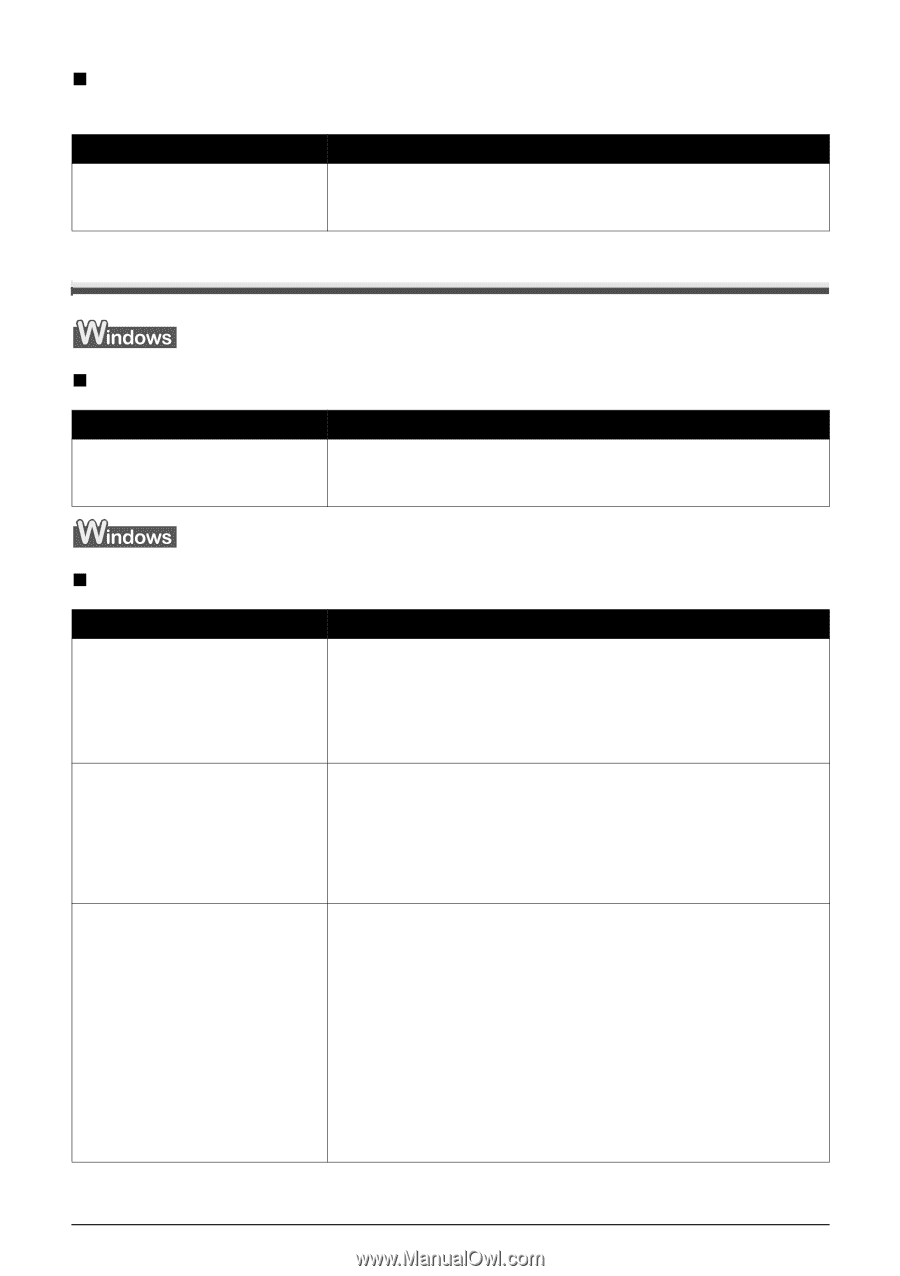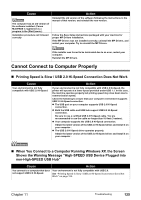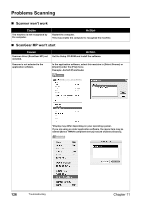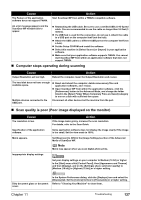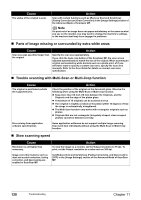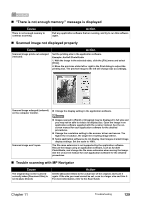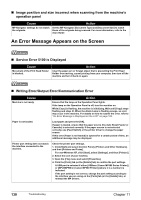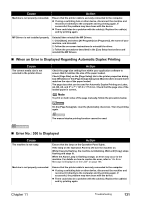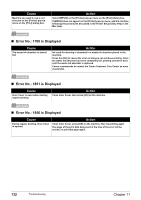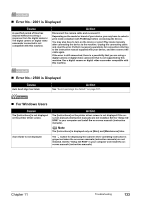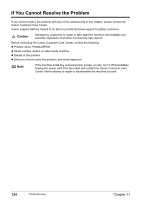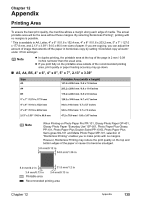Canon PIXMA MP500 MP500 User's Guide - Page 132
An Error Message Appears on the Screen - driver windows 8
 |
View all Canon PIXMA MP500 manuals
Add to My Manuals
Save this manual to your list of manuals |
Page 132 highlights
„ Image position and size incorrect when scanning from the machine's operation panel Cause Action MP Navigator settings do not match Set the MP Navigator [Document Type] and [Document Size] to match the originals. those of the originals being scanned. For more information, refer to the Scan Guide. An Error Message Appears on the Screen „ Service Error 5100 is Displayed Cause Movement of the Print Head Holder is blocked. Action Clear the paper jam or foreign object that is preventing the Print Head Holder from moving, cancel printing from your computer, then turn off the machine and turn it back on again. „ Writing Error/Output Error/Communication Error Cause Machine is not ready. Action Ensure that the lamp on the Operation Panel lights. If the lamp on the Operation Panel is off, turn the machine on. While [Copy] is flashing, the machine is initializing. Wait until [Copy] stops flashing and stays lit. When the Alarm Lamp is flashing orange, an error may occur in the machine. For details on how to resolve the error, refer to "An Error Message is Displayed on the LCD" on page 105. Paper is not loaded. Load paper and press the [OK]. If paper is loaded, ensure that the paper source (the Auto Sheet Feeder or Cassette) is selected correctly. If the paper source is not selected correctly, use [Feed Switch] or the printer driver to change the paper source. If this error (Paper is not loaded) is ignored for a certain period of time, an additional message may be displayed. Printer port setting does not match the interface connected to the machine. Check the printer port settings. 1. Click [Start] and select [Control Panel], [Printers and Other Hardware], and then [Printers and Faxes]. For non-Windows XP, click [Start], select [Settings], and then [Printers]. 2. Select the icon of your machine. 3. Open the [File] menu and select [Properties]. 4. Click the [Ports] tab (or the [Details] tab) to confirm the port settings. A USB port is selected if either [USBnnn (Canon MP500 Series Printer)] or [MPUSBPRNnn (Canon MP500 Printer)] (where n is a number) is indicated. If the port setting is not correct, change the port setting according to the interface you are using on the [Ports] tab (or the [Details] tab), or reinstall the MP Drivers. 130 Troubleshooting Chapter 11