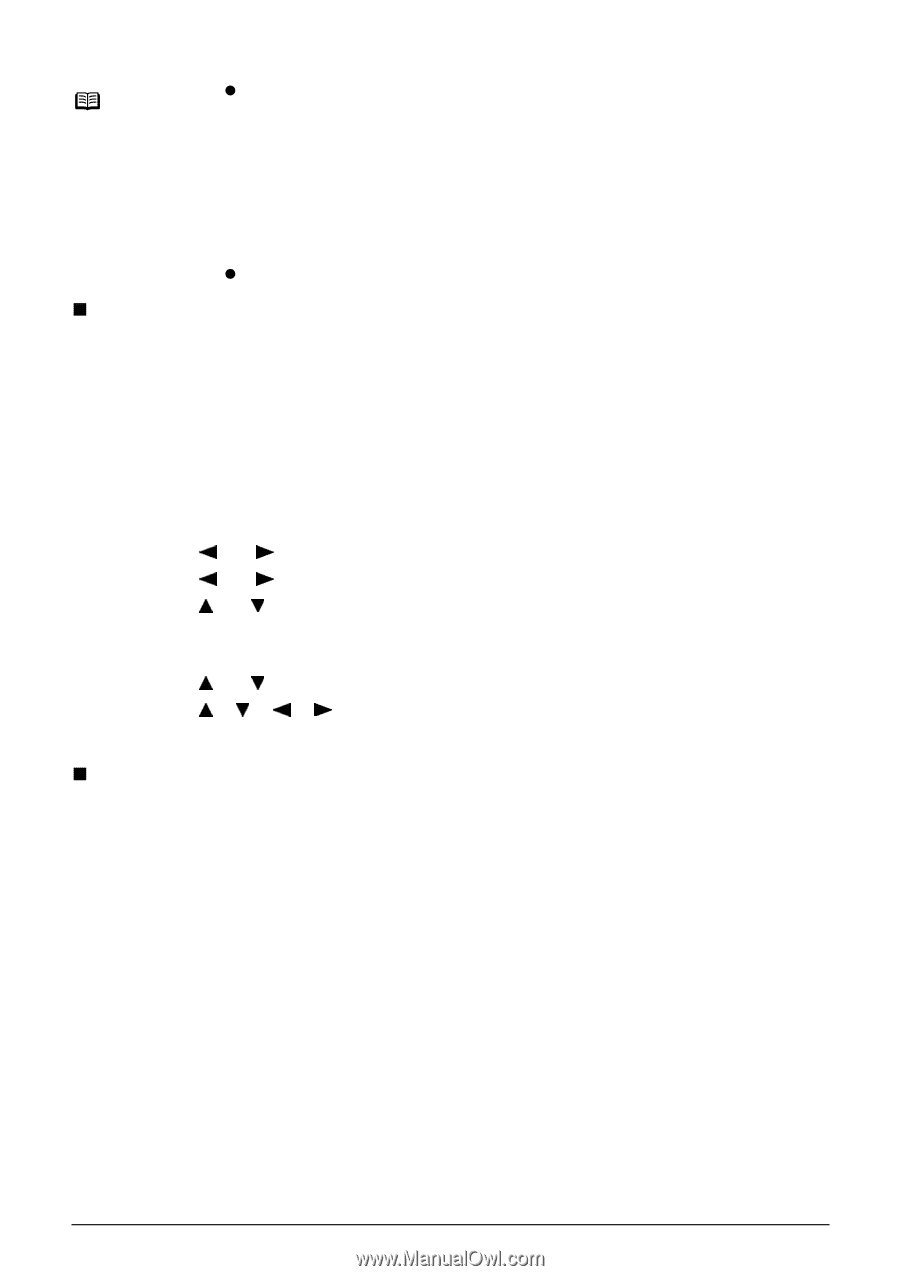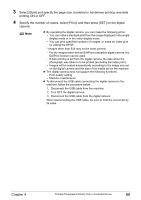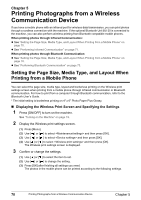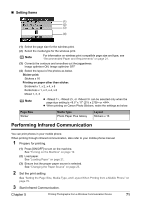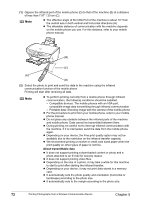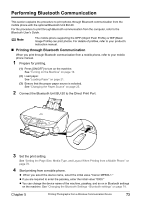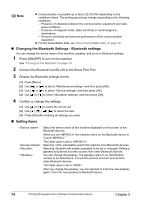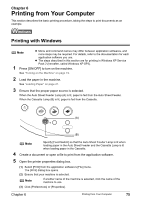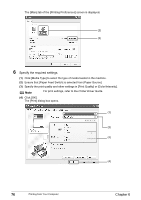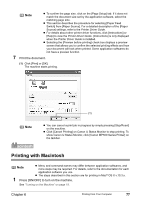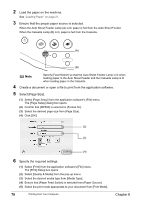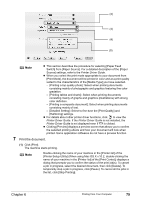Canon PIXMA MP500 MP500 User's Guide - Page 76
Changing the Bluetooth Settings - Bluetooth settings, Setting Items - wireless printing
 |
View all Canon PIXMA MP500 manuals
Add to My Manuals
Save this manual to your list of manuals |
Page 76 highlights
Note z Communication is possible up to about 32.8 ft/10m depending on the conditions below. The printing speed may change depending on the following conditions: - Presence of obstacles between the communication equipment and radio wave conditions. - Presence of magnetic fields, static electricity or electromagnetic interference. - Receiver sensitivity and antenna performance of the communication equipment. z For the transmittable data, see "About transmittable data" on page 72. „ Changing the Bluetooth Settings - Bluetooth settings You can change the device name of the machine, passkey, and so on in Bluetooth settings. 1 Press [ON/OFF] to turn on the machine. See "Turning on the Machine" on page 19. 2 Connect the Bluetooth Unit BU-20 to the Direct Print Port. 3 Display the Bluetooth settings screen. (1) Press [Menu]. (2) Use [ ] or [ ] to select and then press [OK]. (3) Use [ ] or [ ] to select and then press [OK]. (4) Use [ ] or [ ] to select and then press [OK]. 4 Confirm or change the settings. (1) Use [ ] or [ ] to select the item to set. (2) Use to select the item. (3) Press [OK] after finishing all settings you need. „ Setting Items : : : : Select the device name of this machine displayed on the screen of the Bluetooth devices. When you set the machine name on the Bluetooth device is "Canon MP500-2." The initial value is set to . Selecting will disable search this machine from Bluetooth devices. Selecting will enable a passkey to be set or changed. Setting a passkey will prevent incorrect access from other Bluetooth devices. You can change the passkey. The passkey refers to an identification number to be determined. It is used to prevent incorrect access from other Bluetooth devices. The initial value is set to . After you change the passkey, you are required to enter the new passkey again. Enter the new passkey to Bluetooth device. 74 Printing Photographs from a Wireless Communication Device Chapter 5