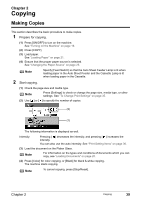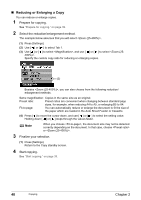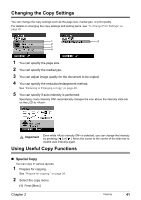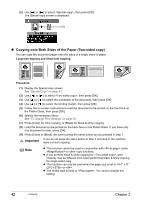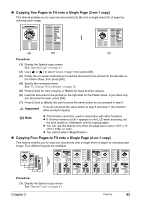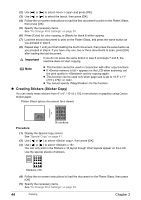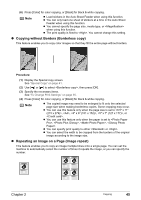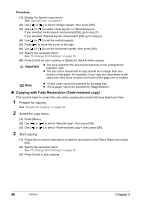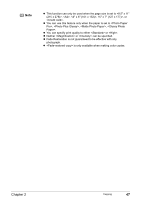Canon PIXMA MP500 MP500 User's Guide - Page 44
Copying onto Both Sides of the Paper Two-sided copy - screen display is black
 |
View all Canon PIXMA MP500 manuals
Add to My Manuals
Save this manual to your list of manuals |
Page 44 highlights
(2) Use [ ] or [ ] to select , then press [OK]. The Special copy screen is displayed. (2) z Copying onto Both Sides of the Paper (Two-sided copy) You can copy two document pages onto the sides of a single sheet of paper. Long-side stapling and Short-side stapling Procedure: (1) Display the Special copy screen. See "Special Copy" on page 41. (2) Use [ ] or [ ] to select , then press [OK]. (3) Use [ ] or [ ] to select the orientation of the document, then press [OK]. (4) Use [ ] or [ ] to select the binding margin, then press [OK]. (5) Follow the on-screen instructions to load the document to be printed on the front face on the Platen Glass, then press [OK]. (6) Specify the necessary items. See "To Change Print Settings" on page 35. (7) Press [Color] for color copying, or [Black] for black & white copying. (8) Load the document to be printed on the back face on the Platen Glass. If you have only one document to scan, press [OK]. (9) Press [Color] or [Black]. Be sure to press the same button as you pressed in step 7. Important If you do not press the same button in step 7 and step 9, the machine does not start copying. Note z This function cannot be used in conjunction with under or other copy functions. z If you perform black & white copying for , print intensity may be different from when performing black & white copying for single-sided copy. z This function can only be used when the page size is set to or . z The media type is fixed to . You cannot change this setting. 42 Copying Chapter 2