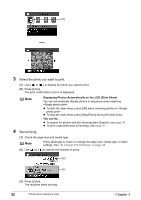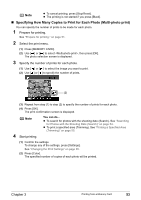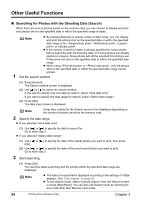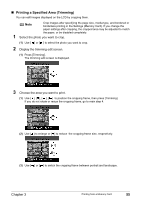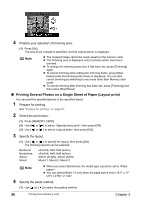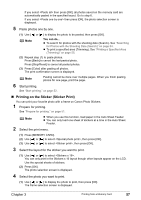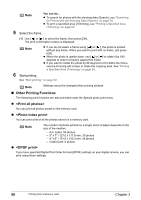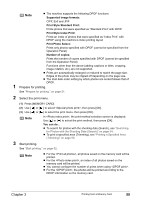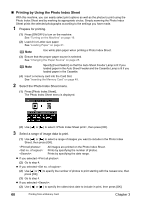Canon PIXMA MP500 MP500 User's Guide - Page 57
Printing a Specified Area Trimming
 |
View all Canon PIXMA MP500 manuals
Add to My Manuals
Save this manual to your list of manuals |
Page 57 highlights
„ Printing a Specified Area (Trimming) You can edit images displayed on the LCD by cropping them. Note Crop images after specifying the page size, media type, and bordered or borderless printing in the Settings (Memory Card). If you change the paper settings after cropping, the cropped area may be adjusted to match the paper, or be disabled completely. 1 Select the photo you want to crop. (1) Use [ ] or [ ] to select the photo you want to crop. 2 Display the trimming edit screen. (1) Press [Trimming]. The trimming edit screen is displayed. 3 Choose the area you want to print. (1) Use to position the cropping frame, then press [Trimming]. If you do not rotate or resize the cropping frame, go to main step 4. (2) Use [ ] to enlarge or [ ] to reduce the cropping frame size, respectively. (3) Use [ ] or [ ] to switch the cropping frame between portrait and landscape. Chapter 3 Printing from a Memory Card 55