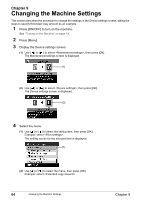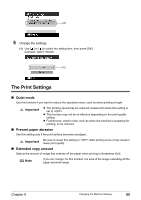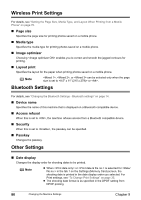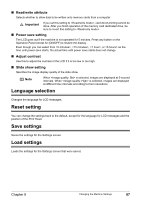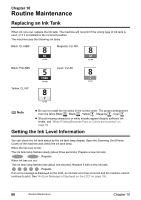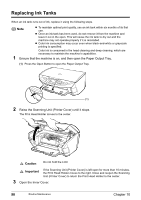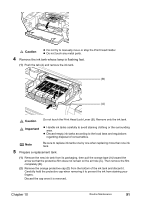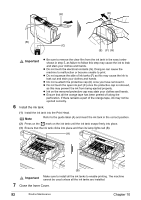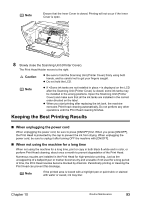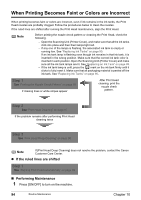Canon PIXMA MP500 MP500 User's Guide - Page 91
Knowing When to Replace Ink Tank
 |
View all Canon PIXMA MP500 manuals
Add to My Manuals
Save this manual to your list of manuals |
Page 91 highlights
Knowing When to Replace Ink Tank It is important to identify the empty ink tank using the LCD and replace it. Note Should missing characters or white streaks appear despite sufficient ink levels, see "When Printing Becomes Faint or Colors are Incorrect" on page 94. The following message appears on the LCD when ink becomes empty during printing. Printing will resume as soon as ink tank is replaced and the Scanning Unit (Printer Cover) is closed. (A) z The ink tank with symbol(A) is out of ink. Replace with a new ink tank. z Press [Stop/Reset] to cancel the current print job. z Press [OK] to resume printing with an empty ink tank. When printing is finished, replace the ink tank immediately. If you continue printing with an empty ink tank, it will be a cause of trouble. * Be sure to press [OK] with all the ink tanks installed. Printing does not resume if any of the ink tanks are left uninstalled. * If you continue to print with an empty ink tank, the ink level on the LCD will not be displayed correctly. Note When Low Ink is Detected The amount of remaining ink is displayed at 2 levels on the machine's LCD. Before the dialog box indicating that the ink has run out is displayed, the message is displayed on the LCD if the machine detects that the ink is low when you try and start printing. indicates a low ink level (B). Obtain a replacement tank as soon as possible. z To continue printing, select and then press [OK]. z To cancel printing, select and then press [OK]. (B) Chapter 10 Routine Maintenance 89