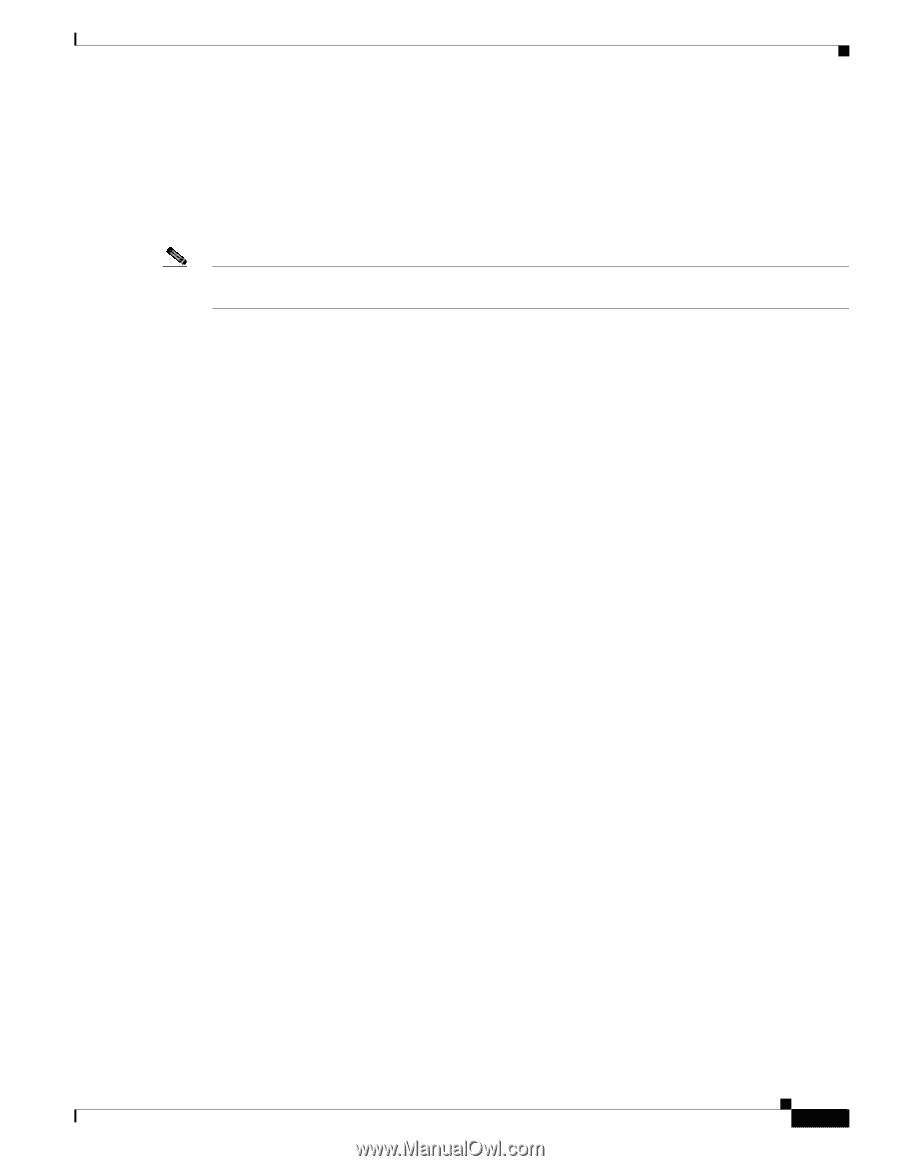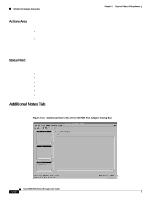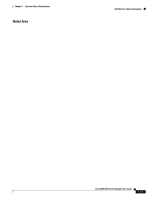Cisco 6504-E User Guide - Page 177
Performance Logging Area, Actions Area, Status Field
 |
View all Cisco 6504-E manuals
Add to My Manuals
Save this manual to your list of manuals |
Page 177 highlights
Chapter 5 Physical Object Dialog Boxes C6576M Optical Services Modules Dialog Box Performance Logging Area The Performance Logging area of the C6576M Port Adapter dialog box contains the buttons to enable data logging of all the interface attributes of the OSM. • Start-Turns on performance data logging. • Stop-Turns off performance data logging. Note The logged data is available to you through the CEMF Performance Manager. Refer to the Cisco Element Management Framework User Guide for more information about the Performance Manager. Actions Area Status Field The Actions area of the C6576M OSM dialog box provides the following actions: • Commission-This button is used to commission the object manually. This can only be done if the object is in a decommissioned state. • Decommission-This button is used to decommission the object manually. In the decommissioned state, the properties of the object are not monitored. As a result, data displayed in the configuration window is not guaranteed to be current. The decommission action allows a OSM to be removed and replaced without generating alarms. The display-only Status field located at the bottom of the window indicates the current state of the object. This field can have the following values: • decommissioned-CEMF is not actively monitoring the object attributes. • normal-Presence polling is performed periodically. • performance-Some attributes are collected periodically for trending purposes. • normallostcomms-CEMF has lost communication with the device from the normal state. • perflostcomms-CEMF has lost communication with the device from the performance state. • mismatched-The type of OSM discovered does not match the predeployed OSM. Cisco 6500/7600 Series Manager User Guide 5-63