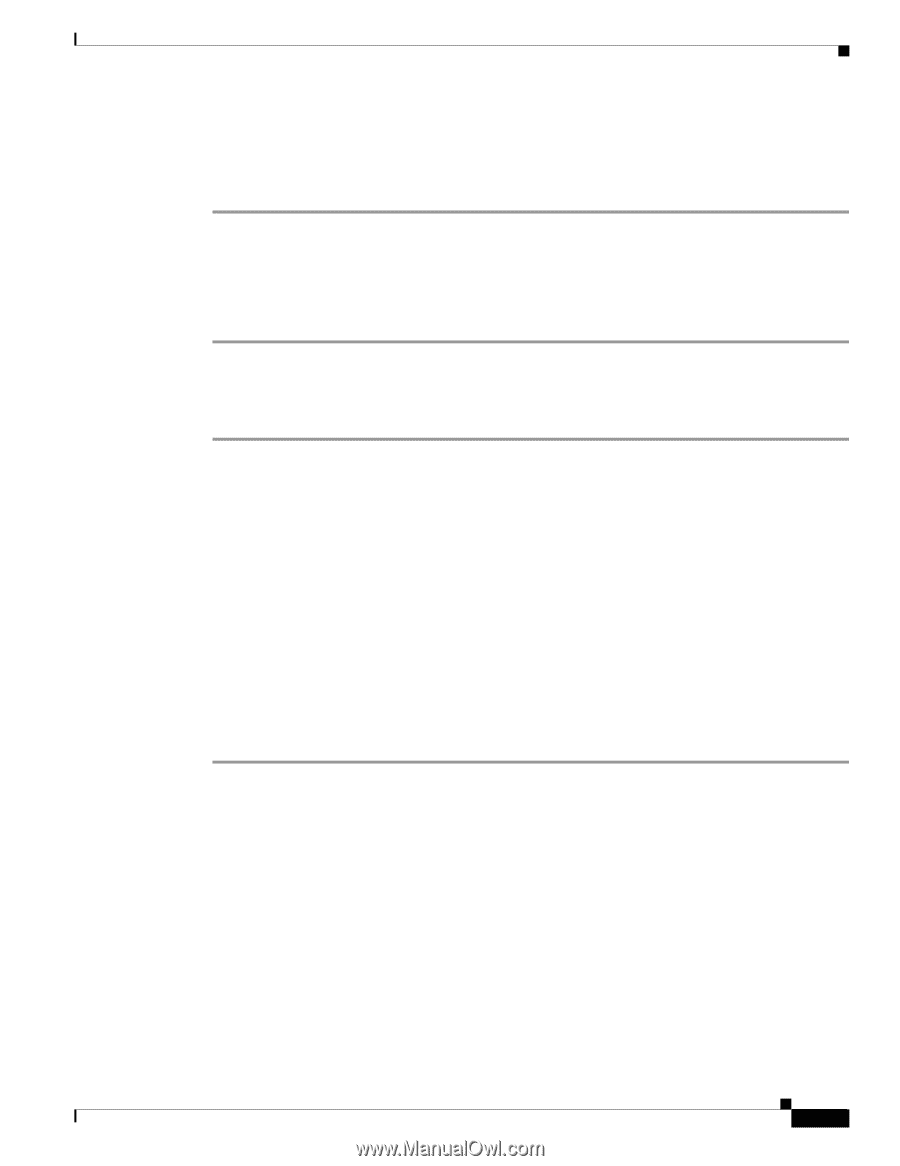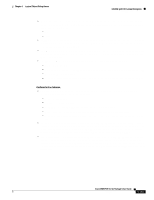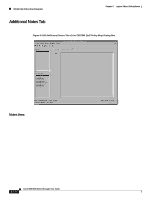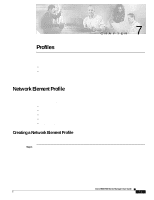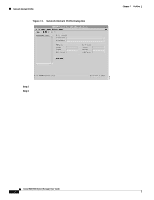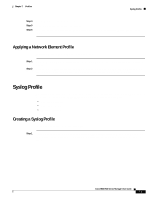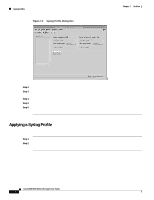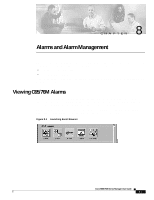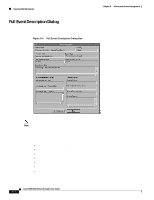Cisco 6504-E User Guide - Page 427
Applying a Network Element Profile, Syslog Profile, Creating a Syslog Profile
 |
View all Cisco 6504-E manuals
Add to My Manuals
Save this manual to your list of manuals |
Page 427 highlights
Chapter 7 Profiles Syslog Profile Step 4 Step 5 Step 6 Select the profile from the profile list. Specify the values for the profile attributes. Save your changes by clicking the Save tool from the toolbar or choosing the File > Save menu bar option. Applying a Network Element Profile To apply a Network Element Profile, follow these steps: Step 1 Step 2 Open the Network Element dialog box for the Network Element object to which you want to apply the profile. Choose Edit > Apply Profile and the name of the profile you want to apply from the menu bar. The profile is applied and the Network Element attributes are changed to match that of the profile. Syslog Profile The Syslog profile is used to create a standard template for the Syslog objects listed below. These objects are discussed in detail in the "C6576M Syslog Dialog Box" section on page 6-42. • Max. Syslog Severity • Max. Table Entries • Enable Notification Creating a Syslog Profile To create a Syslog profile, follow these steps: Step 1 Launch the Syslog Profile dialog box by choosing Open Syslog Profile from the pop-up menu of the Syslog object or Software object. The Syslog Configuration Profile dialog box, shown in Figure 7-2, appears. Cisco 6500/7600 Series Manager User Guide 7-3