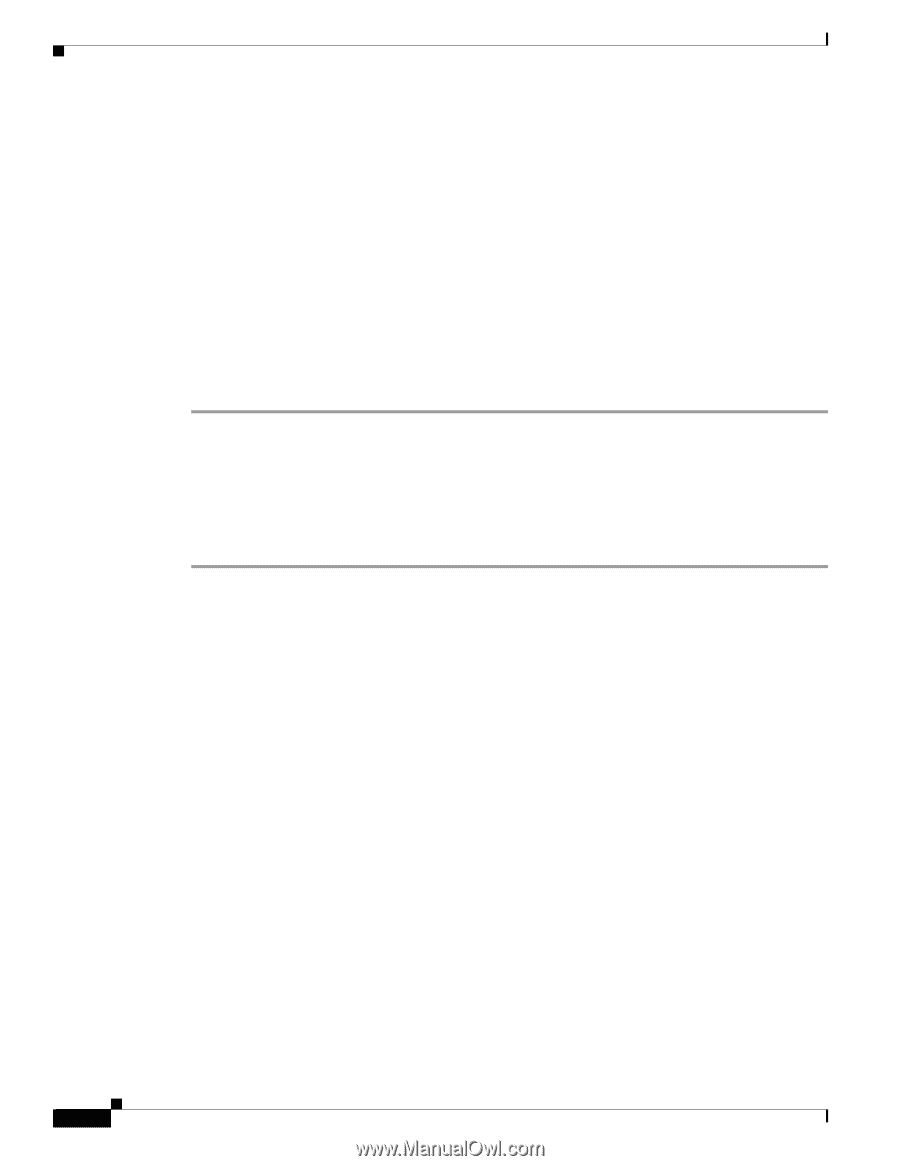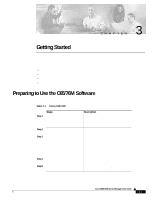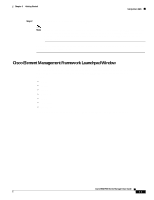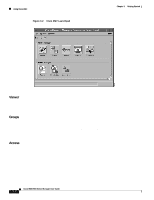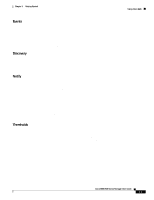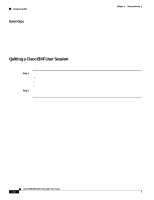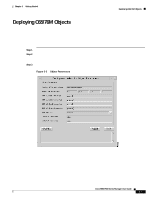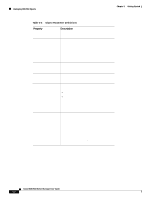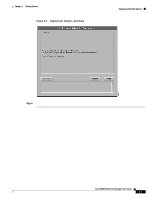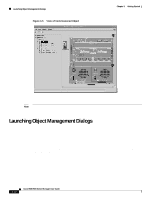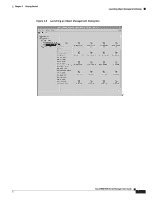Cisco 6504-E User Guide - Page 44
Quitting a Cisco EMF User Session, Event Grps
 |
View all Cisco 6504-E manuals
Add to My Manuals
Save this manual to your list of manuals |
Page 44 highlights
Using Cisco EMF Chapter 3 Getting Started Event Grps The Event Grps icon provides access to the Event Groups application, which is used to organize Network Elements into event groups and to view the status of these groups as scoreboards. You can create, delete, and modify event groups and scoreboards. Event groups are available to all users. Event groups can be any combination of objects derived from the Cisco EMF-managed object class. These groups are set up using queries, which can be configured to match given requirements. For example, a network administrator could choose to monitor a particular device, specify a time period, and choose to look at events that are warnings or critical. You define a query so that the event group only includes the events that meet the specified criteria. Quitting a Cisco EMF User Session To quit a Cisco EMF user session, follow these steps: Step 1 Step 2 In the Launchpad window, do one of the following: • Click the Quit icon from the toolbar. • From the File menu, choose Quit. • Press Ctrl-Q. A window appears, asking, Do you wish to quit the Cisco EMF Manager System? Click Yes to quit the session. All active applications are closed and the session terminates. Cisco 6500/7600 Series Manager User Guide 3-6