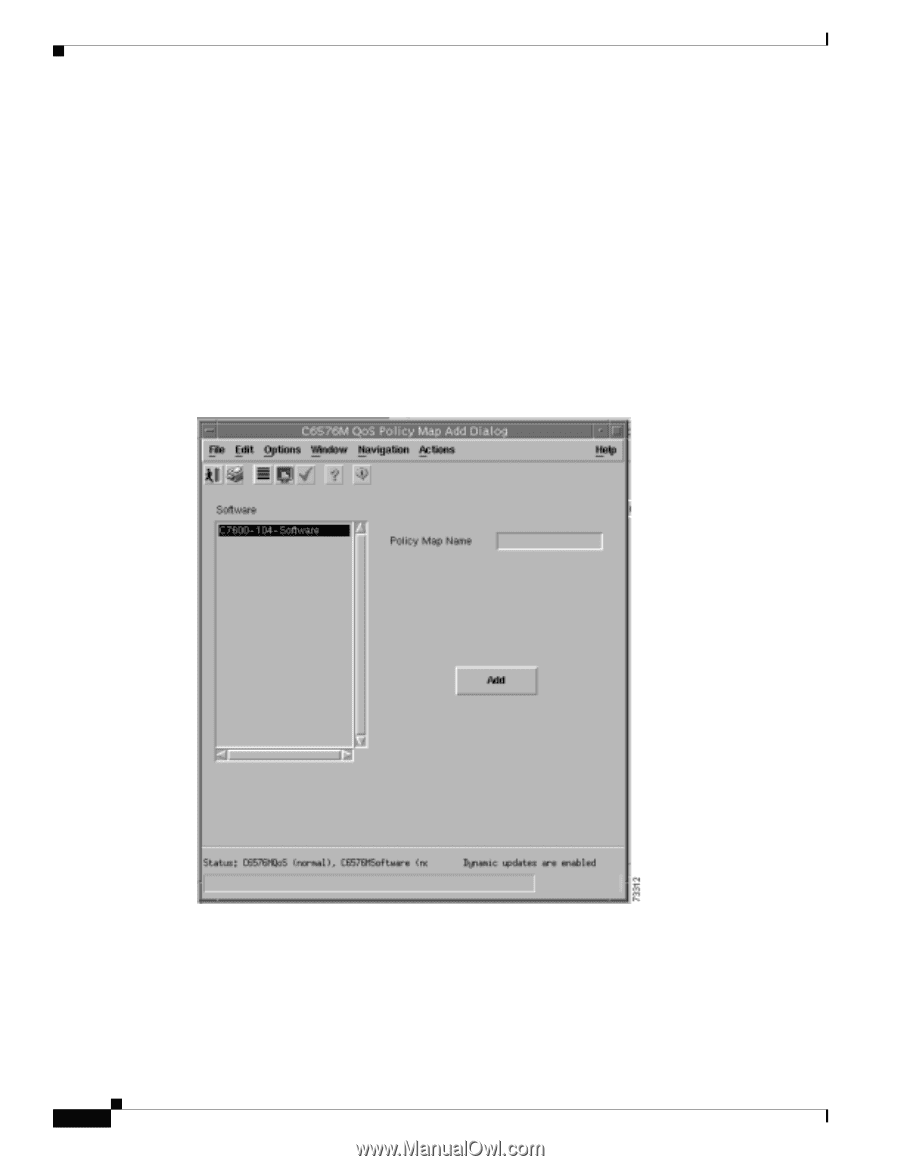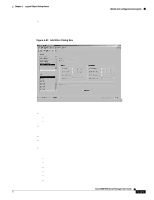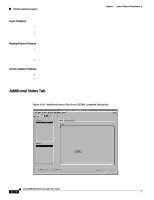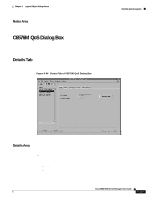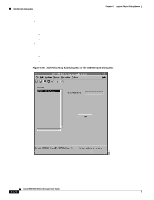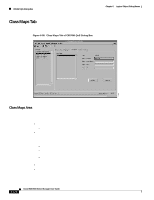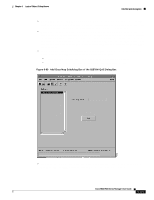Cisco 6504-E User Guide - Page 410
Add Policy Map Subdialog Box of the C6576M QoS Dialog Box
 |
View all Cisco 6504-E manuals
Add to My Manuals
Save this manual to your list of manuals |
Page 410 highlights
C6576M QoS Dialog Box Chapter 6 Logical Object Dialog Boxes • Microflow Enabled-Indicates whether or not Microflow policing is enabled on the device. This enables QoS policing against Layer 3 switched traffic flows. This feature can only be enabled when QoS is enabled. By default, it will be automatically enabled if global QoS is enabled. These are the possible values for this attribute: - true-Microflow is enabled. - false-Microflow is not enabled. • Add Policy Map button Launches a subdialog box, shown in Figure 6-95, to create a policy map on the managed device. A policy map defines trust states and policers to enforce QoS parameters against traffic selected by defined class map criteria. The following attribute is shown in this subdialog box: - Policy Name-Unique identifier of the new policy map to be deployed on the device. - Add Policy button-Creates a policy map on the managed device. Figure 6-95 Add Policy Map Subdialog Box of the C6576M QoS Dialog Box 6-120 Cisco 6500/7600 Series Manager User Guide