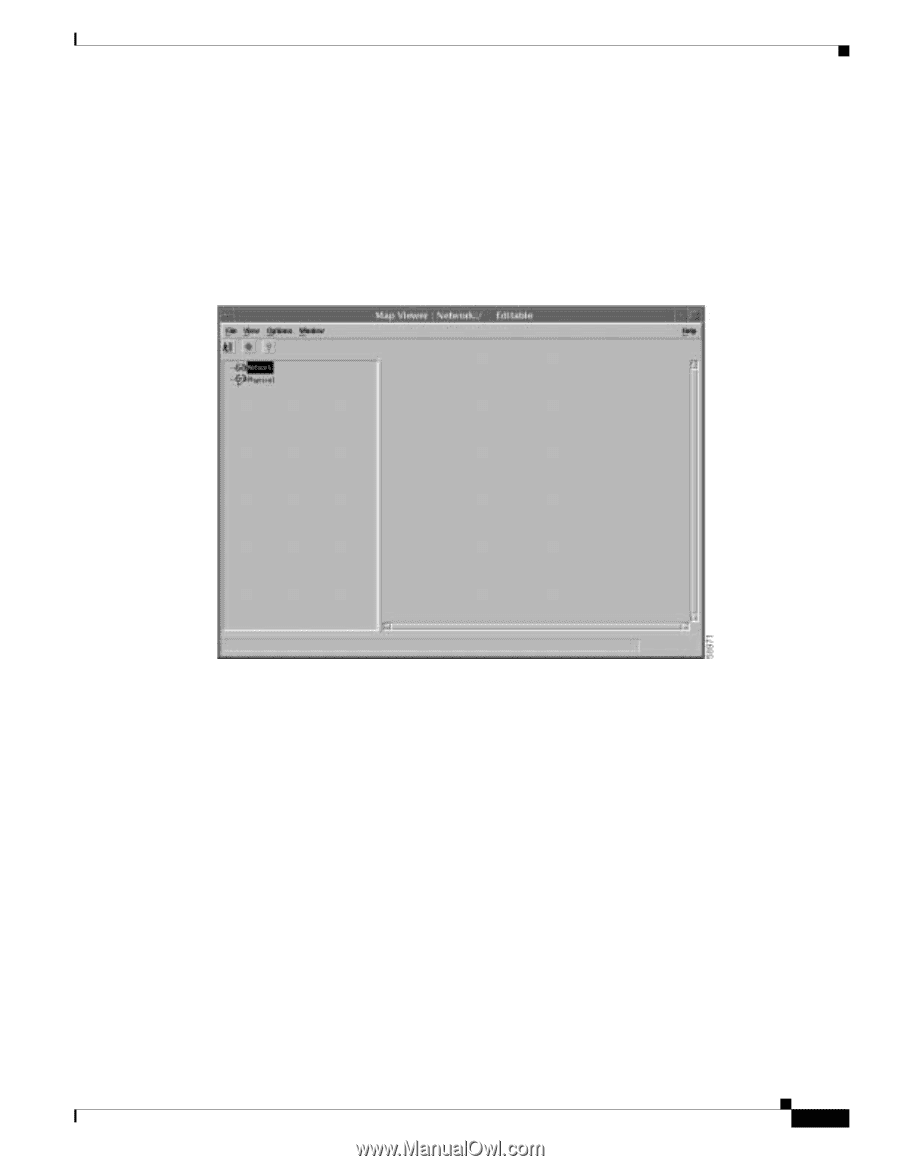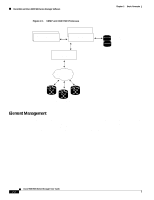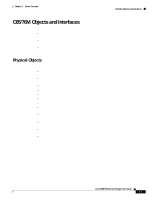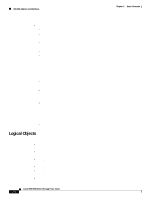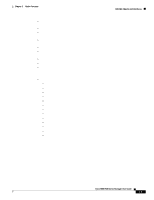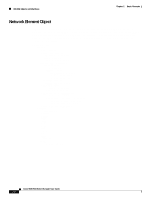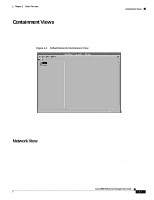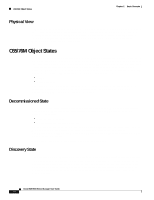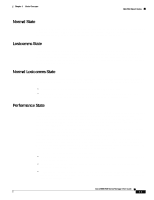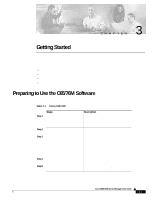Cisco 6504-E User Guide - Page 35
Containment Views, Network View
 |
View all Cisco 6504-E manuals
Add to My Manuals
Save this manual to your list of manuals |
Page 35 highlights
Chapter 2 Basic Concepts Containment Views Containment Views The CEMF Map Viewer application uses a concept called containment views to allow logical grouping of monitored objects. Objects being managed by CEMF must be added to one or more containment views. Objects are organized into different views and can exist in multiple views simultaneously by reference. Objects can be in one or more containment views. Figure 2-2 shows the default network containment view and default physical containment view in the Map Viewer application. Figure 2-2 Default Network Containment View When installed, the C65/76M does not modify the visible containment views and all managed objects will appear in the Physical tree. Note that previous versions of the EMS added three other containment views (Catalyst6000Manager, Catalyst6500Manager and Cisco7600Manager) - if these views are present the version 2.0 release of the Manager application is still installed. See the Cisco 6500/7600 Manager Installation Guide for instruction on removing the previous version of the Manager. Network View The network view is a standard feature in CEMF. This view is used by the CEMF Auto Discovery feature to determine which devices have already been added to the system so that Auto Discovery does not try to discover the same device multiple times. This view displays all IP devices under their parent network (that is, it groups monitored objects in a network layout). This view provides a logical view of the network structure. For example, devices on the same subnet would be grouped together. Refer to the Cisco Element Management Framework User Guide for more information. Cisco 6500/7600 Series Manager User Guide 2-7