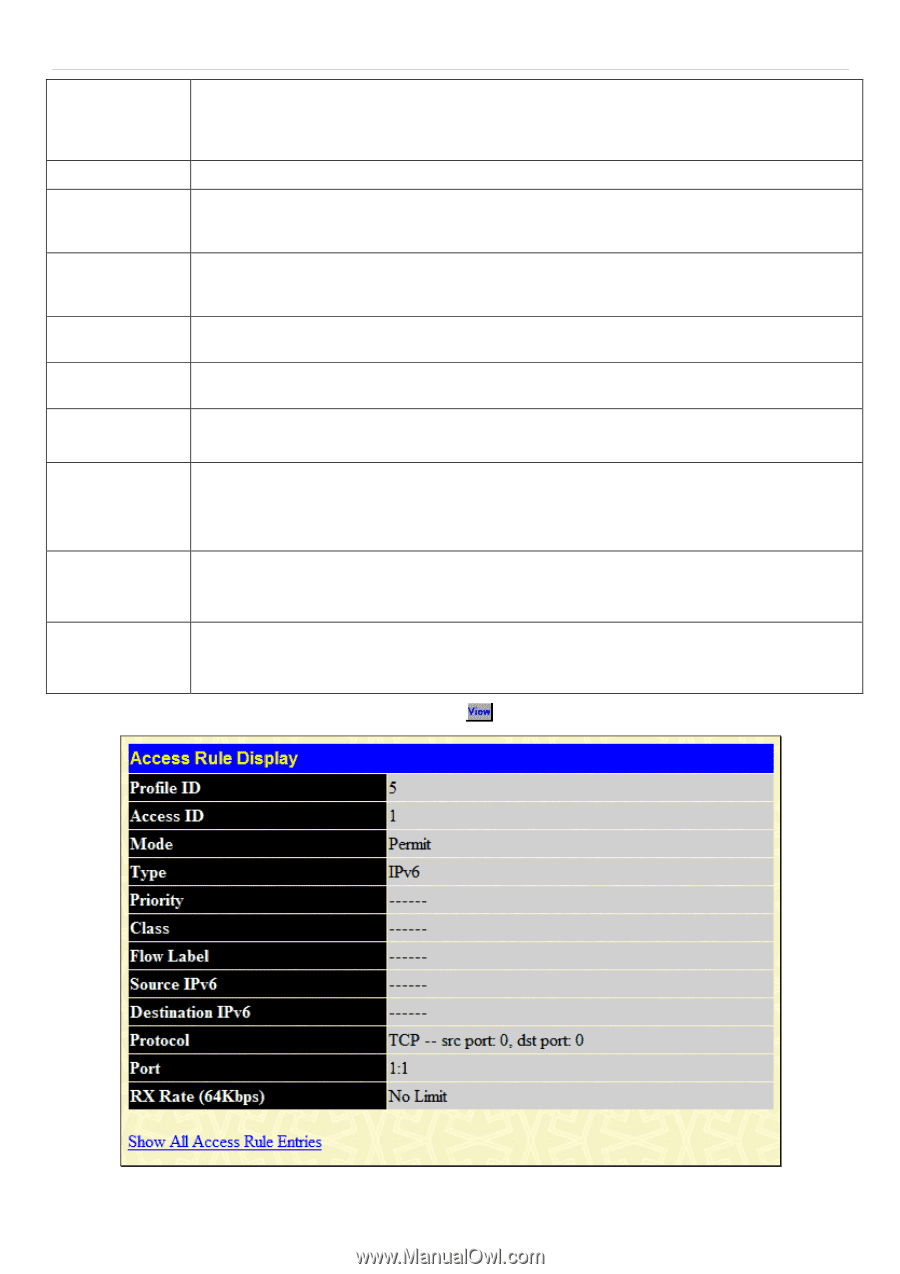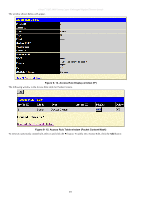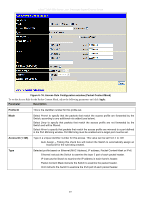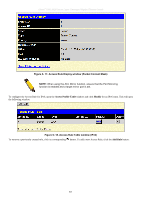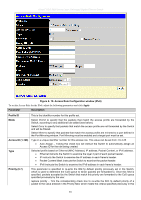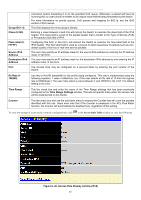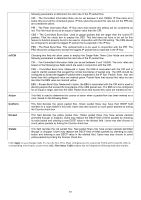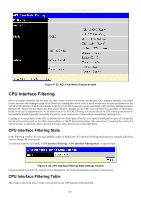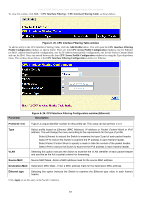D-Link DGS-3627G Product Manual - Page 339
Access Rule Display window IPv6
 |
UPC - 790069293764
View all D-Link DGS-3627G manuals
Add to My Manuals
Save this manual to your list of manuals |
Page 339 highlights
Group ID (1-4) Class (0-255) Flow Label (0FFFFF) Source IPv6 Address Destination IPv6 Address Port xStack® DGS-3600 Series Layer 3 Managed Gigabit Ethernet Switch command, before forwarding it on to the specified CoS queue. Otherwise, a packet will have its incoming 802.1p user priority re-written to its original value before being forwarded by the Switch. For more information on priority queues, CoS queues and mapping for 802.1p, see the QoS section of this manual. This field displays the mirror group's identity. Entering a value between 0 and 255 will instruct the Switch to examine the class field of the IPv6 header. This class field is a part of the packet header that is similar to the Type of Service (ToS) or Precedence bits field of IPv4. Configuring this field, in hex form, will instruct the Switch to examine the flow label field of the IPv6 header. This flow label field is used by a source to label sequences of packets such as nondefault quality of service or real time service packets. The user may specify an IP address mask for the source IPv6 address by entering the IP address mask, in hex form. The user may specify an IP address mask for the destination IPv6 address by and entering the IP address mask, in hex form. The Access Rule may be configured on a per-port basis by entering the port number of the Switch. Rx Rate (1156249) Use this to limit Rx bandwidth for the profile being configured. This rate is implemented using the following equation: 1 value = 64kbit/sec. (ex. If the user selects an Rx rate of 10 then the ingress rate is 640kbit/sec.) The user many select a value between 1 and 156249 or No Limit. The default setting is No Limit. Time Range Tick the check box and enter the name of the Time Range settings that has been previously configured in the Time Range Settings window. This will set specific times when this access rule will be implemented on the Switch. Counter Tick the check box and use the pull-down menu to employ the Counter that will count the packets identified with this rule. Users must note that if the Counter is employed in the ACL Flow Meter function, the Counter will automatically be disabled here, regardless of this setting. To view the settings of a previously correctly configured rule, click in the Access Rule Table window to view the following: Figure 6- 20. Access Rule Display window (IPv6) 323