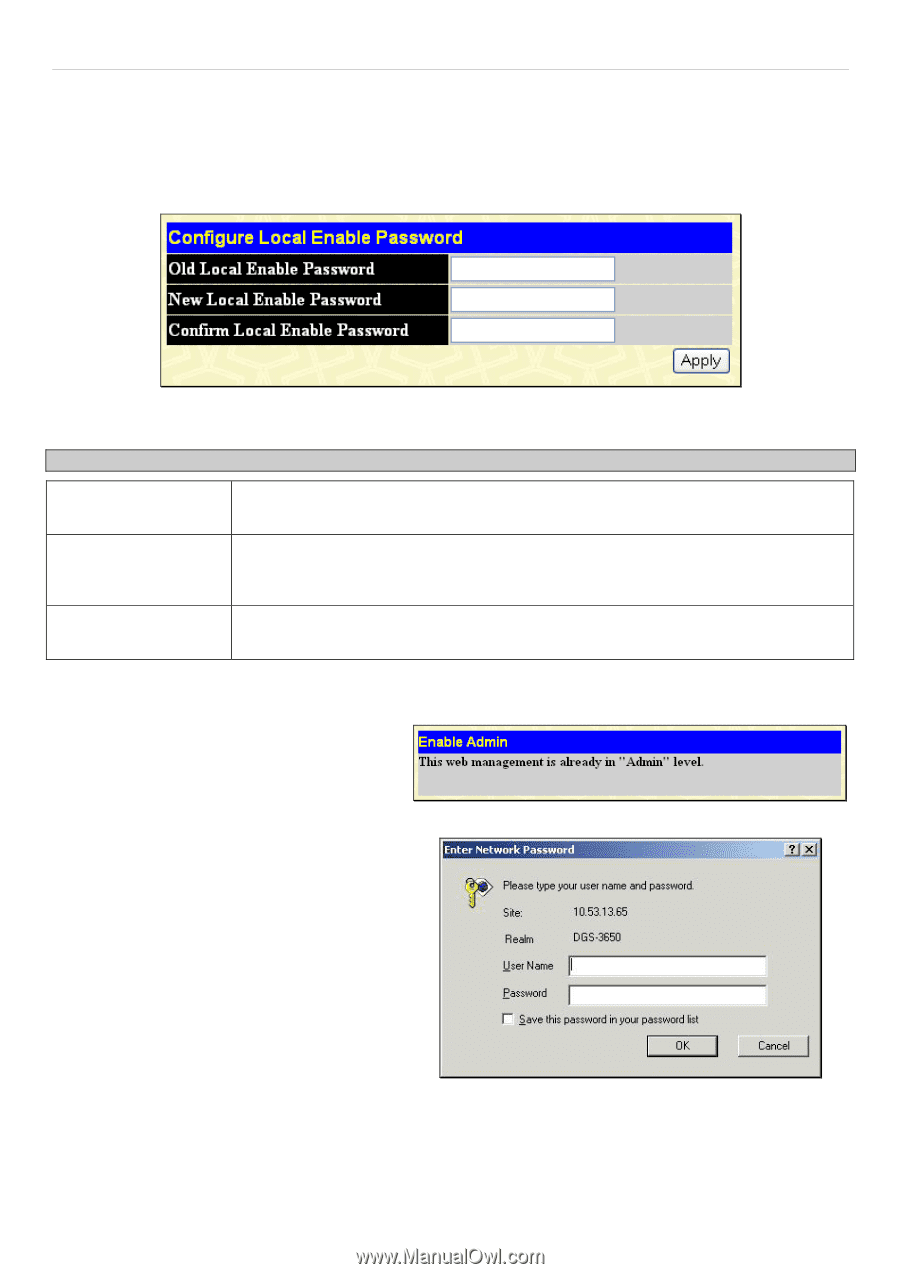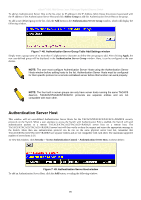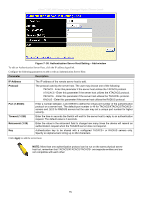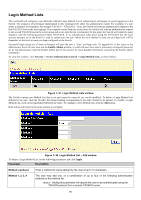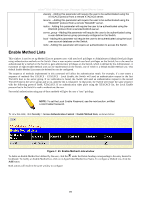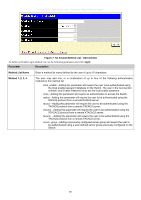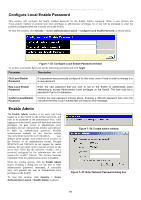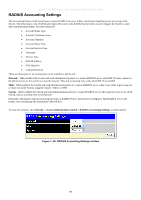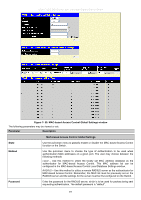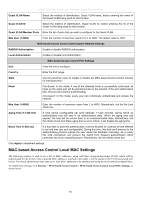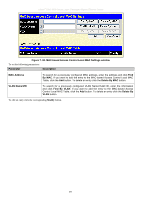D-Link DGS-3627G Product Manual - Page 404
Con Local Enable Password, Enable Admin
 |
UPC - 790069293764
View all D-Link DGS-3627G manuals
Add to My Manuals
Save this manual to your list of manuals |
Page 404 highlights
xStack® DGS-3600 Series Layer 3 Managed Gigabit Ethernet Switch Configure Local Enable Password This window will configure the locally enabled password for the Enable Admin command. When a user chooses the "local_enable" method to promote user level privileges to administrator privileges, he or she will be prompted to enter the password configured here that is locally set on the Switch. To view this window, click Security > Access Authentication Control > Configure Local Enable Password, as shown below: Figure 7- 55. Configure Local Enable Password window To set the Local Enable Password, set the following parameters and click Apply. Parameter Description Old Local Enable Password If a password was previously configured for this entry, enter it here in order to change it to a new password New Local Enable Password Enter the new password that you wish to set on the Switch to authenticate users attempting to access Administrator Level privileges on the Switch. The user may set a password of up to 15 characters. Confirm Local Enable Confirm the new password entered above. Entering a different password here from the Password one set in the New Local Enabled field will result in a fail message. Enable Admin The Enable Admin window is for users who have logged on to the Switch on the normal user level, and wish to be promoted to the administrator level. After logging on to the Switch, users will have only user level privileges. To gain access to administrator level privileges, the user will open this window and will have to enter an authentication password. Possible authentication methods for this function include TACACS/XTACACS/TACACS+/RADIUS, user defined server groups, local enable (local account on the Switch), or no authentication (none). Because XTACACS and TACACS do not support the enable function, the user must create a special account on the server host, which has the username "enable", and a password configured by the administrator that will support the "enable" function. This function becomes inoperable when the authentication policy is disabled. When this window appears, click the Enable Admin button revealing a dialog box for the user to enter authentication (password, username). A successful entry will promote the user to Administrator level privileges on the Switch. To view this window, click Security > Access Authentication Control > Enable Admin, as shown. Figure 7- 56. Enable Admin window Figure 7- 57. Enter Network Password dialog box 388