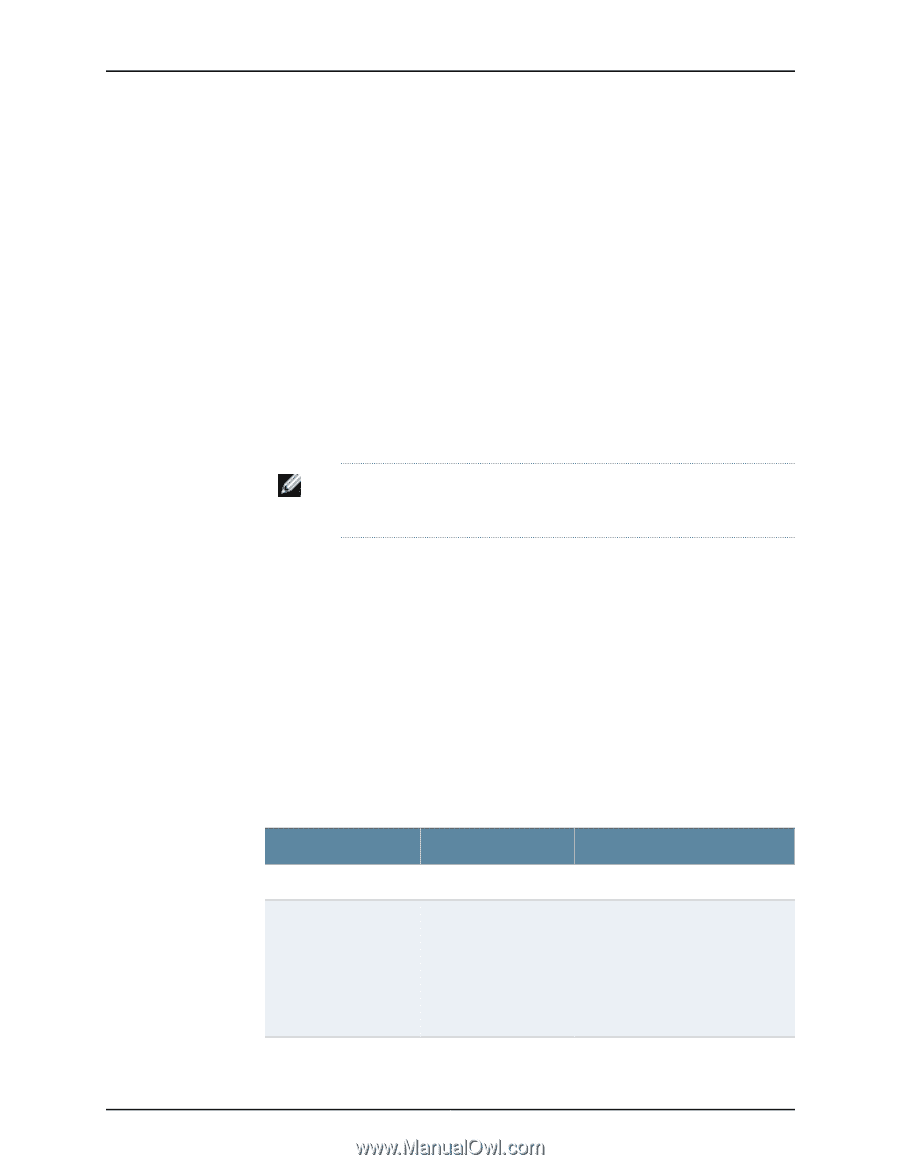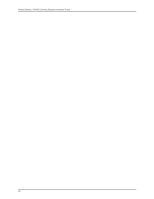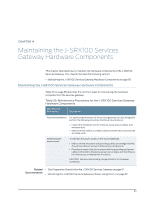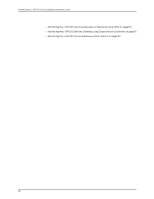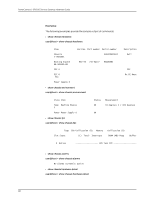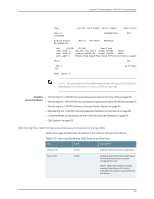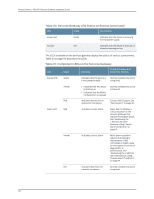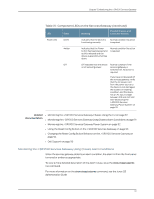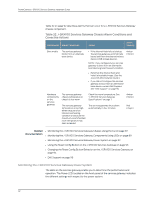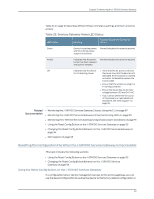Dell PowerConnect J-SRX100 Hardware Guide - Page 103
Monitoring the J-SRX100 Services Gateway Components Using LEDs
 |
View all Dell PowerConnect J-SRX100 manuals
Add to My Manuals
Save this manual to your list of manuals |
Page 103 highlights
Chapter 15: Monitoring the J-SRX100 Services Gateway Item Version Part number Serial number Description Chassis J-SRX100S AU0809AF0003 Dell Routing Engine RE-SRX100-HM REV 00 750-02177 BAAA0116 da0 999 MB ST72682 Nand Flash usb0 DWC OTG root hub 0 vendor 0x0000 uhub0 usb0 product 0x005a 90 vendor 0x0409 uhub1 usb0 ST72682 High Speed Mode 64218 STMicroelectronics umass0 FPC 0 FPC PIC 0 PIC 8x FE Base Power Supply 0 NOTE: The values given in the usb0 rows provide information for USB level debugging. This information is about USB hub topology. Related • Monitoring the J-SRX100 Services Gateway Components Using LEDs on page 89 Documentation • Monitoring the J-SRX100 Services Gateway Using Chassis Alarm Conditions on page 91 • Monitoring the J-SRX100 Services Gateway Power System on page 92 • Maintaining the J-SRX100 Services Gateway Hardware Components on page 85 • Using the Reset Config Button on the J-SRX100 Services Gateway on page 93 • Dell Support on page 95 Monitoring the J-SRX100 Services Gateway Components Using LEDs Table 30 on page 89 describes the status of the LEDs on startup of the device. Table 30: Services Gateway LED Status on Startup LED State Description Status LED Amber Indicates that the device is starting up. Alarm LED Amber Indicates that the device is starting up for the first time since no rescue configuration is set. NOTE: When the system is up and running, if the Alarm LED is off, it indicates that no alarms are present on the device. 89