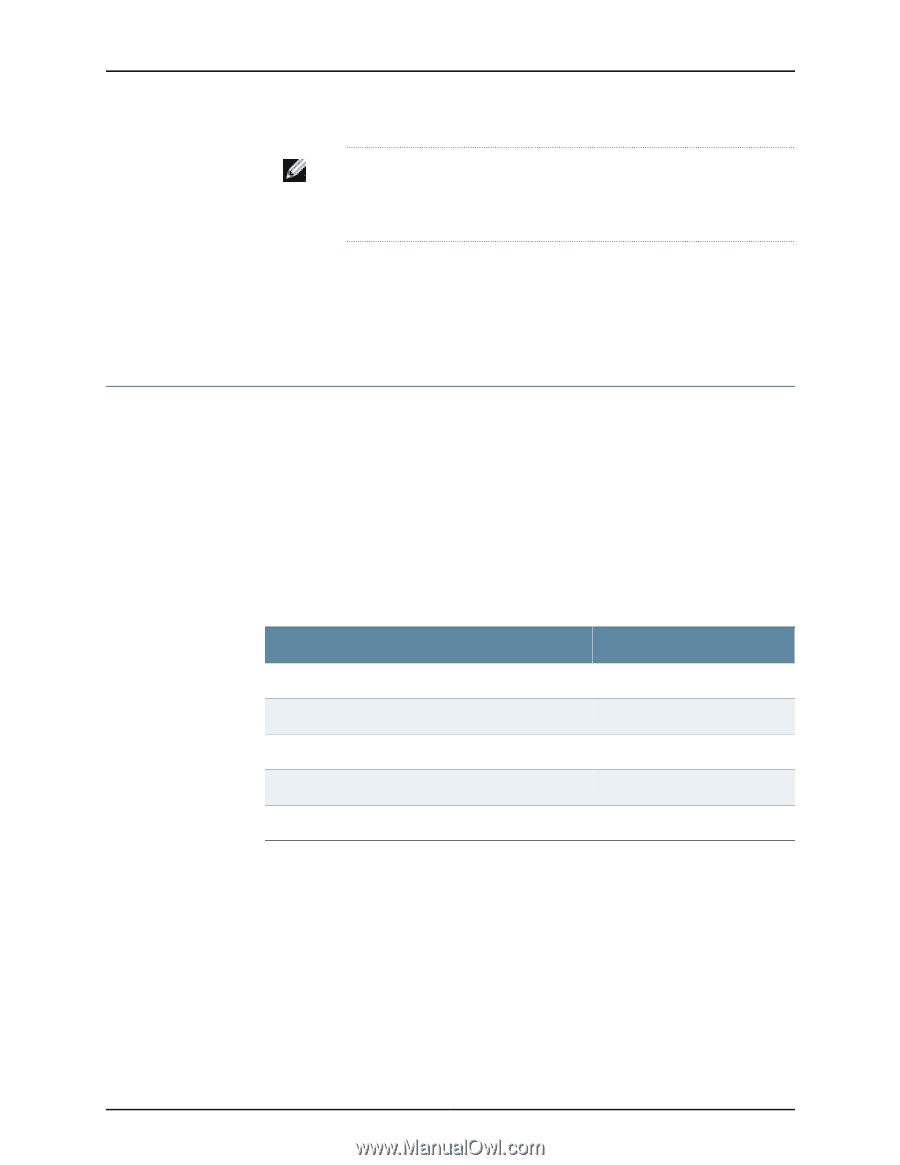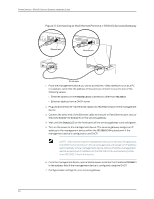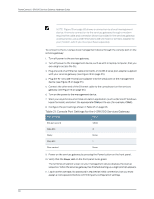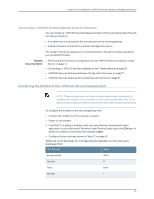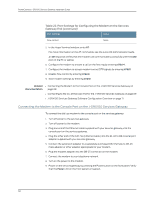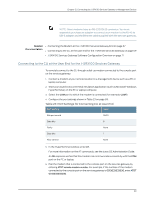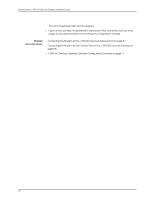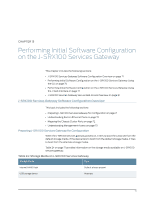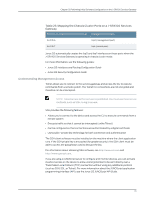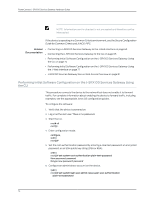Dell PowerConnect J-SRX100 Hardware Guide - Page 83
Connecting to the CLI at the User End for the J-SRX100 Services Gateway
 |
View all Dell PowerConnect J-SRX100 manuals
Add to My Manuals
Save this manual to your list of manuals |
Page 83 highlights
Chapter 12: Connecting the J-SRX100 Services Gateway to Management Devices NOTE: Most modems have an RS-232 DB-25 connector. You must separately purchase an adapter to connect your modem to the RJ-45 to DB-9 adapter and the Ethernet cable supplied with the services gateway. Related • Connecting the Modem at the J-SRX100 Services Gateway End on page 67 Documentation • Connecting to the CLI at the User End for the J-SRX100 Services Gateway on page 69 • J-SRX100 Services Gateway Software Configuration Overview on page 71 Connecting to the CLI at the User End for the J-SRX100 Services Gateway To remotely connect to the CLI through a dial-up modem connected to the console port on the services gateway: 1. Connect a modem at your remote location to a management device such as a PC or laptop computer. 2. Start your asynchronous terminal emulation application (such as Microsoft Windows HyperTerminal) on the PC or laptop computer. 3. Select the COM port to which the modem is connected (for example, COM1). 4. Configure the port settings shown in Table 23 on page 69. Table 23: Port Settings for Connecting CLI at User End Port Setting Value Bits per second 9600 Data bits 8 Parity None Stop bits 1 Flow control None 5. In the HyperTerminal window, enter AT. For more information on the AT commands, see the Junos OS Administration Guide. An OK response verifies that the modem can communicate successfully with the COM port on the PC or laptop. 6. Dial the modem that is connected to the console port on the services gateway by entering ATDT remote-modem-number. For example, if the number of the modem connected to the console port on the services gateway is 0013033033030, enter ATDT 0013033033030. 69