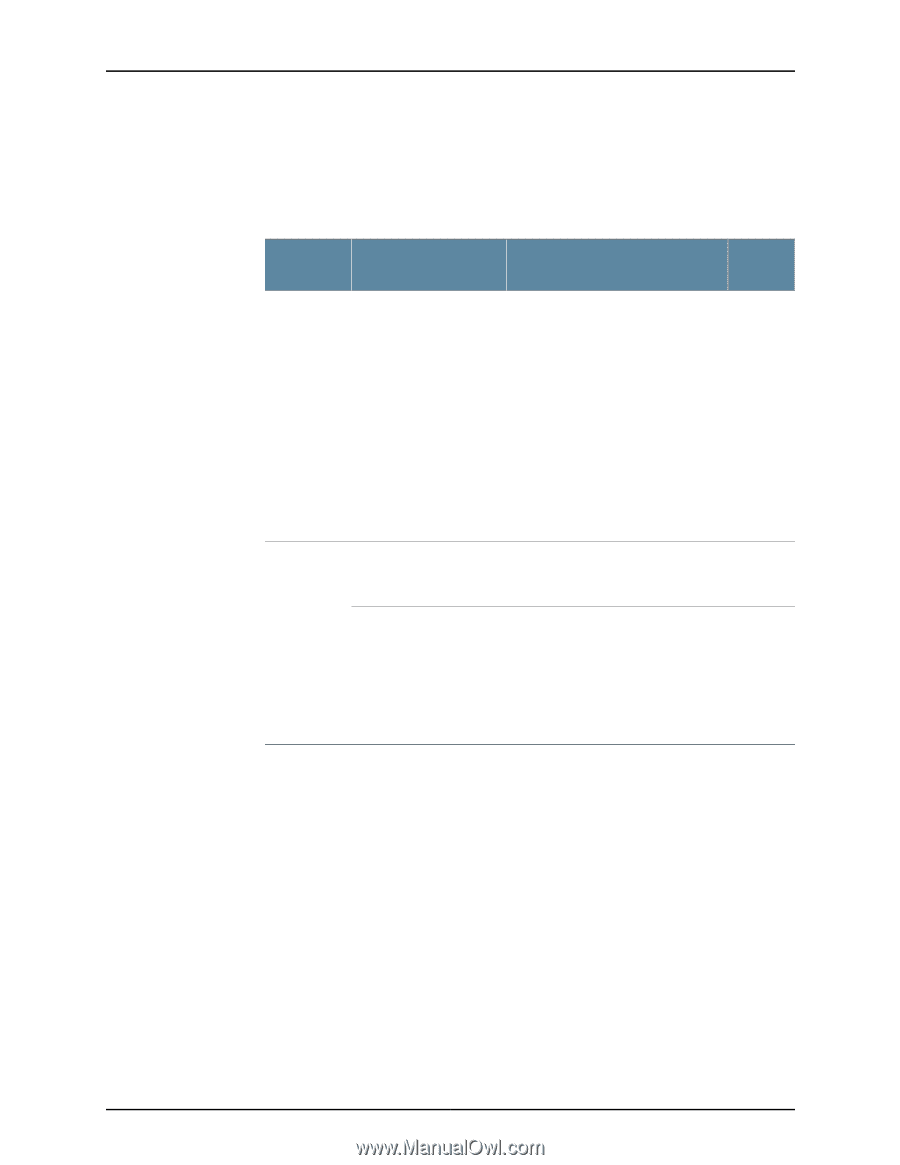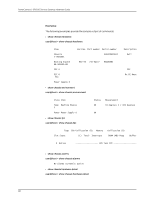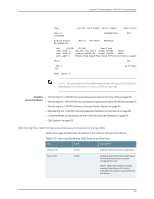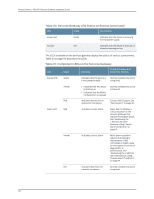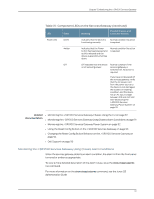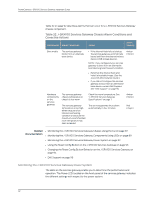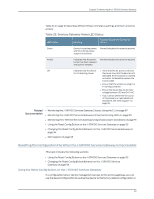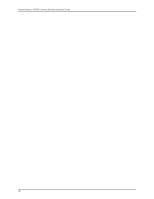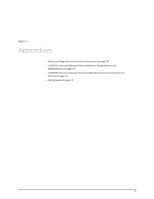Dell PowerConnect J-SRX100 Hardware Guide - Page 106
Monitoring the J-SRX100 Services Gateway Power System
 |
View all Dell PowerConnect J-SRX100 manuals
Add to My Manuals
Save this manual to your list of manuals |
Page 106 highlights
PowerConnect J-SRX100 Services Gateway Hardware Guide Table 32 on page 92 describes alarms that can occur for a J-SRX100 Services Gateway chassis component. Table 32: J-SRX100 Services Gateway Chassis Alarm Conditions and Corrective Actions Component Alarm Conditions Action Alarm Severity Boot media The services gateway boots from an alternate boot device. • If the internal flash fails at startup, the services gateway automatically boots itself from the alternative boot device (USB storage device). Amber (minor) NOTE: If you configured your services gateway to boot from an alternative boot device, ignore this alarm condition. • Reformat the internal flash and install a bootable image. (See the Junos OS Administration Guide.) • If you did not configure the services gateway to boot from an alternative boot device, contact Dell Support. See "Dell Support" on page 95. Hardware components on the services gateway The services gateway chassis temperature or chassis is too warm The services gateway temperature is too high, either because of an internal overheating condition or because the maximum recommended room temperature has been exceeded. Check the room temperature. See "J-SRX100 Services Gateway Specifications" on page 7. The services gateway shuts down automatically in four minutes. Amber (minor) Red (major) Related • Monitoring the J-SRX100 Services Gateway Chassis Using the CLI on page 87 Documentation • Monitoring the J-SRX100 Services Gateway Components Using LEDs on page 89 • Monitoring the J-SRX100 Services Gateway Power System on page 92 • Using the Reset Config Button on the J-SRX100 Services Gateway on page 93 • Changing the Reset Config Button Behavior on the J-SRX100 Services Gateway on page 94 • Dell Support on page 95 Monitoring the J-SRX100 Services Gateway Power System The LEDs on the services gateway enable you to determine the performance and operation. The Power LED, located on the front panel of the services gateway, indicates the different settings with respect to the power system. 92