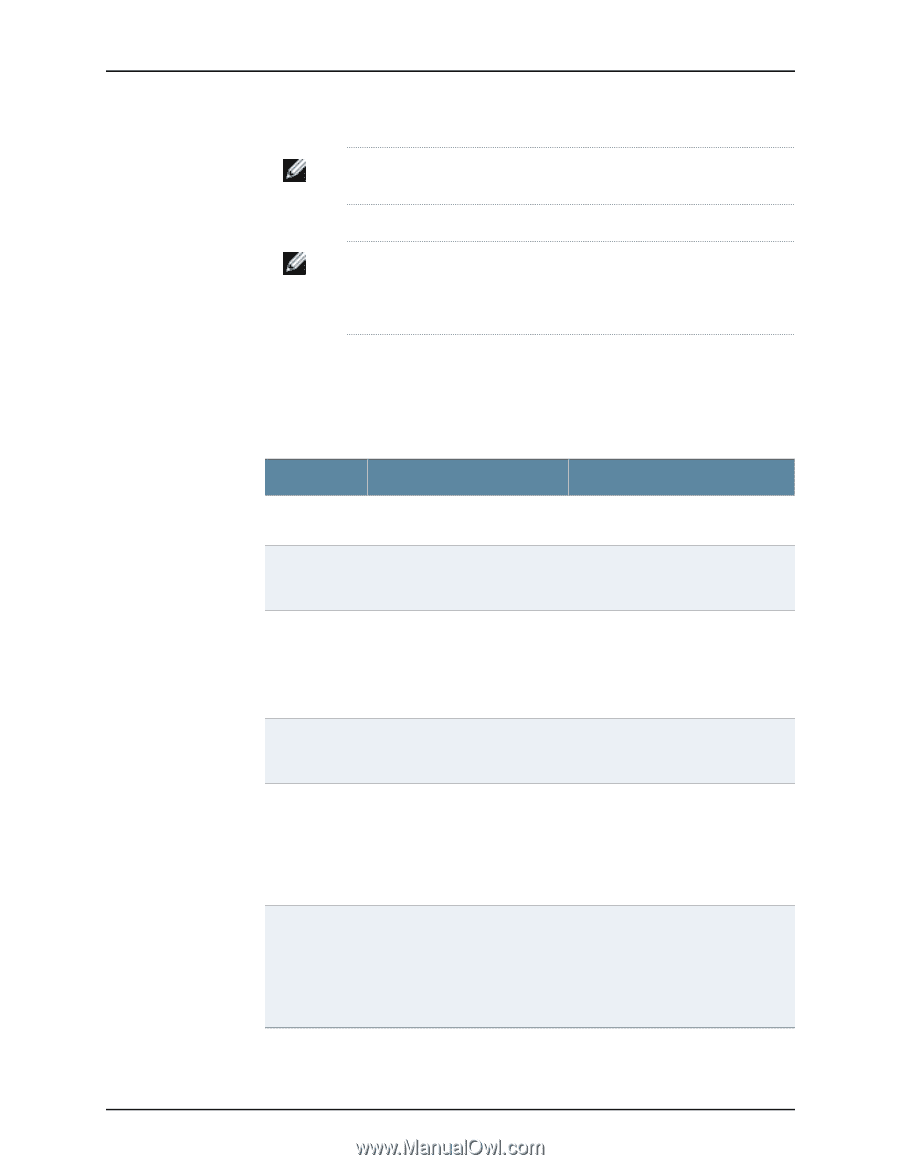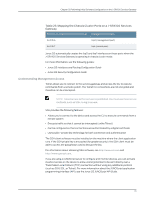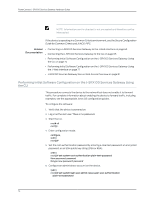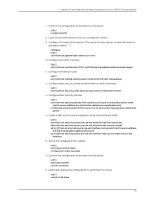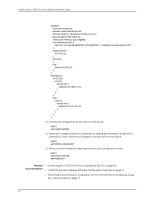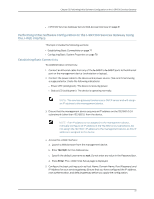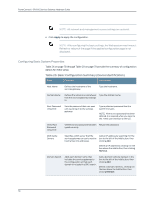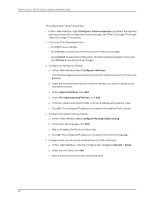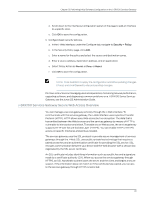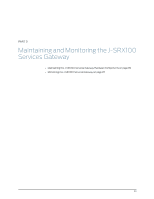Dell PowerConnect J-SRX100 Hardware Guide - Page 92
Configuring Basic System Properties, Table 26: Basic Configuration Summary Device Identification
 |
View all Dell PowerConnect J-SRX100 manuals
Add to My Manuals
Save this manual to your list of manuals |
Page 92 highlights
PowerConnect J-SRX100 Services Gateway Hardware Guide NOTE: All network and management access settings are optional. 6. Click Apply to apply the configuration. NOTE: After configuring the basic settings, the Web session may timeout. Refresh or relaunch the page if the applied configuration page is not displayed . Configuring Basic System Properties Table 26 on page 78 through Table 28 on page 79 provide the summary of configuration details for initial setup. Table 26: Basic Configuration Summary (Device Identification) Field Function Your Action Host Name Defines the hostname of the services gateway. Type the hostname. Domain Name Defines the network or subnetwork that the services gateway belongs to. Type the domain name. Root Password (required) Sets the password that user root can use to log in to the services gateway. Type a plaintext password that the system encrypts. NOTE: After a root password has been defined, it is required when you log in to the J-Web user interface or the CLI. Verify Root Password (required) Verifies the root password has been Retype the password. typed correctly. DNS Name Servers Specifies a DNS server that the services gateway can use to resolve hostnames into addresses. Add an IP address by selecting it in the box to the left of the Add button, then clicking Add. Delete an IP address by clicking it in the box above the Add button, then clicking Remove. Domain Search Adds each domain name that includes the services gateway to the configuration so that each domain is included in a DNS search. Add a domain name by typing it in the box to the left of the Add button, then clicking Add. Delete a domain name by , clicking it in the box above the Add button, then clicking Remove. 78