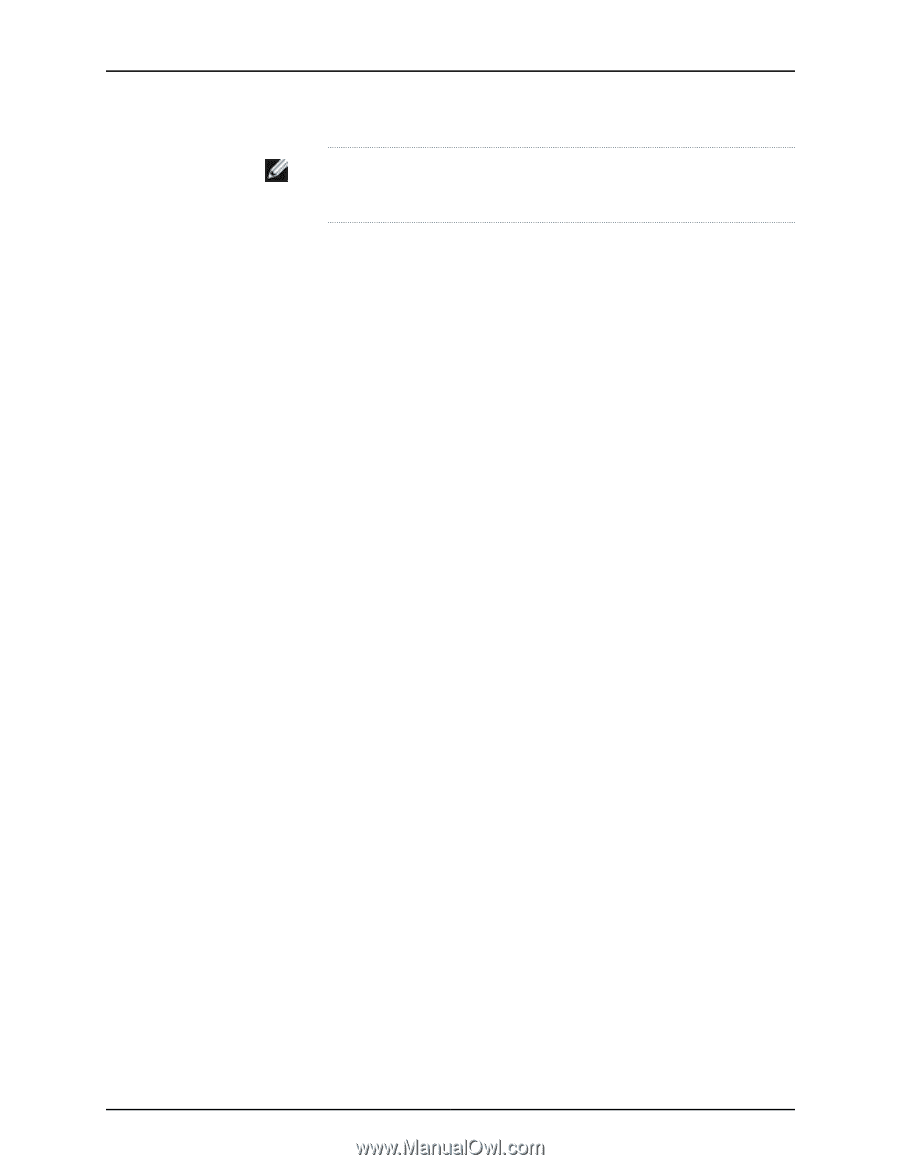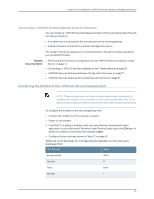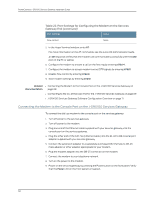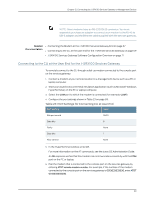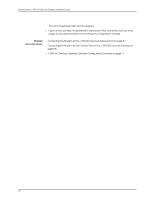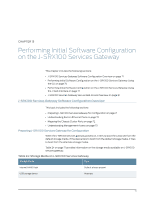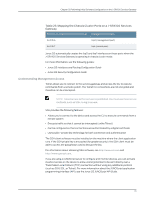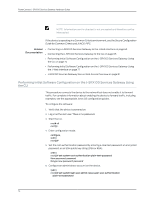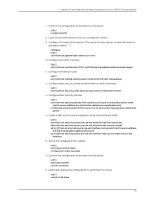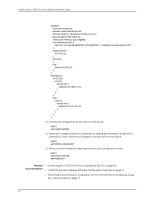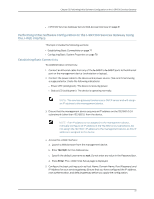Dell PowerConnect J-SRX100 Hardware Guide - Page 86
Understanding Built-In Ethernet Ports, Mapping the Chassis Cluster Ports
 |
View all Dell PowerConnect J-SRX100 manuals
Add to My Manuals
Save this manual to your list of manuals |
Page 86 highlights
PowerConnect J-SRX100 Services Gateway Hardware Guide NOTE: The J-SRX100 Services Gateway that ship with JUNOS Release 10.0 or later are formatted with dual-root partitions from the factory. For more information on dual-root partitioning, see the Junos OS Administration Guide for Security Devices. You configure the services gateway by issuing JUNOS command-line interface (CLI) commands. Gather the following information before configuring the device: • Device name to be used on the network • Domain name the device will use • IP address and prefix length information for the Ethernet interface • IP address of a default router • IP address of a DNS server • Password for the root user Understanding Built-In Ethernet Ports Note the following points about the J-SRX100 Services Gateway management ports: • The J-SRX100 Services Gateway uses fe-0/0/1 to fe-0/0/7 as management ports to perform initial device setup. Before initial configuration, when the factory default configuration is active, the device attempts to perform autoinstallation by obtaining a device configuration through all of its connected interfaces. • The services gateway acts as a DHCP client out of the built-in Ethernet ports. If the services gateway does not find a DHCP server within a few seconds, the device acts as a DHCP server and assigns an IP address as 192.168.1.1/24. With the device temporarily acting as a DHCP server, you can manually configure it with the J-Web interface. • Any DHCP client host, for example, a PC or laptop computer, directly connected to any of fe-0/0/1 to fe-0/0/7 ports receives an address on the 192.168.1.1/24 network. Mapping the Chassis Cluster Ports On the J-SRX100 Services Gateway, the fxp1 port is not user configurable when the services gateway is operating in chassis cluster mode. The fxp0 port is dedicated as the out-of-band management interface for each of the devices in the chassis cluster setup and the fxp1 port is dedicated as the chassis-cluster control port. Table 25 on page 73 shows the mapping of the chassis cluster ports. 72